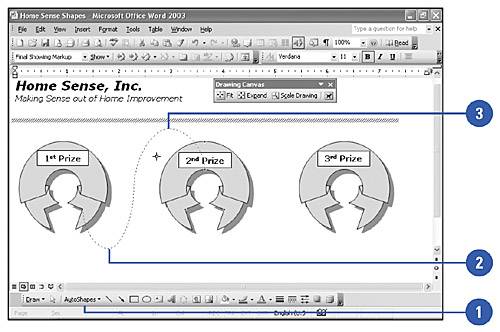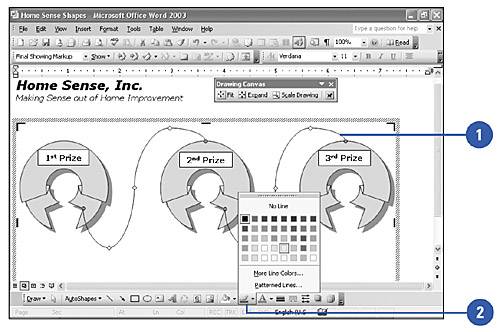Connecting Shapes
Connecting ShapesWord makes it easy to draw and modify flow charts and diagrams. Flow charts and diagrams consist of shapes connected together to indicate a sequence of events. With Word, you can join two objects with a connecting line. Once two objects are joined, the connecting line moves when you move either object. The connecting line touches special connection points on the objects. When you position the pointer over an object, small blue handles, known as connection sites, appear, and the pointer changes to a small box, called the connection pointer. You can drag a connection end point to another connection point to change the line or drag the adjustment handle to change the shape of the connection line. Connect Two Shapes
Change and Format a Connector Line
|
EAN: N/A
Pages: 310