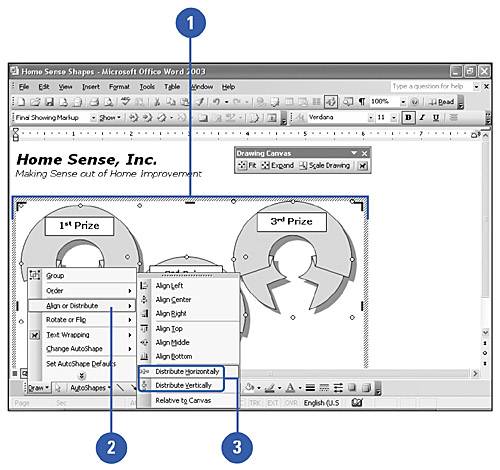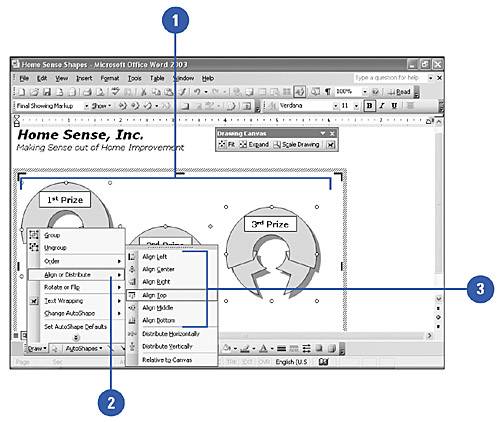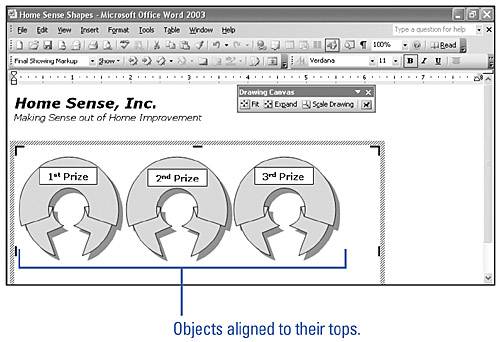Aligning and Distributing Objects
| You can align a group of objects to each other. The Align or Distribute command aligns two or more objects relative to each other vertically to the left, center, or right. You can also align objects horizontally to the top, middle, or bottom. To align several objects to each other evenly across the document, either horizontally or vertically, you select them and then choose a distribution option. Distribute Objects
Align Objects with Other Objects
|
EAN: N/A
Pages: 310