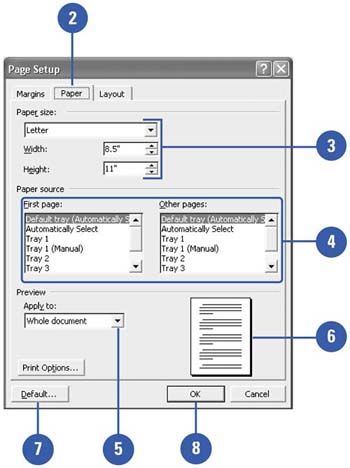| Every document you produce and print might need a different page setup. You can achieve the look you want by printing on a standard paper size (such as letter, legal, or envelope), international standard paper sizes, or any custom size that your printer accepts. The default setting is 8.5 x 11 inches, the most common letter and copy size. You can also print several pages on one sheet. If you want to create a custom paper size, you can input custom settings for special print jobs on odd- sized paper. Set the Paper Size -
 | Click the File menu, and then click Page Setup. | -
 | Click the Paper tab. | -
 | Click the Paper Size list arrow, and then select the paper size you want, or specify a custom size. | -
 | Select the paper source for the first page and other pages. | -
 | Click the Apply To list arrow, and then click This Section, This Point Forward, or Whole Document. | -
 | Verify your selections in the Preview box. | -
 | To make your changes the default settings for all new documents, click Default, and then click Yes. | -
 | Click OK. | 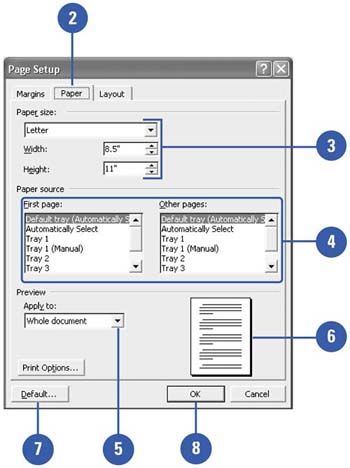 Did You Know? You can improve printing speed . If printing is slow, you can turn off background printing to speed up the process. In the Page Setup dialog box on the Paper tab, click Print Options, clear the Background Printing check box, and then click OK. |
|