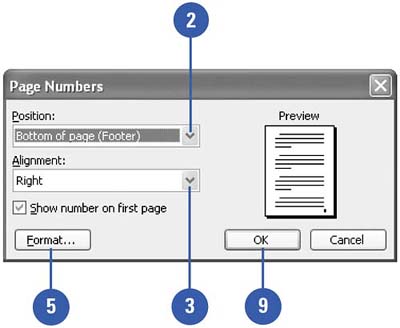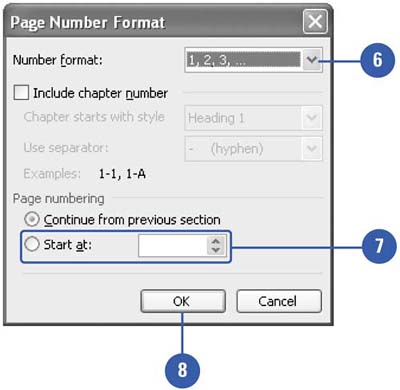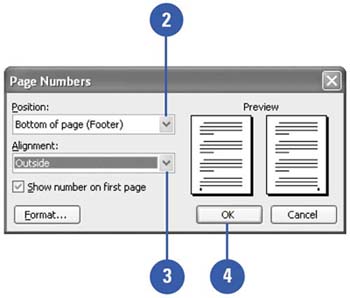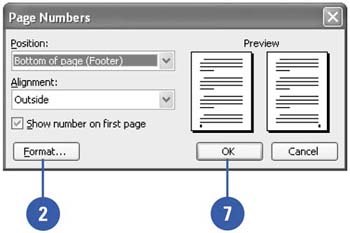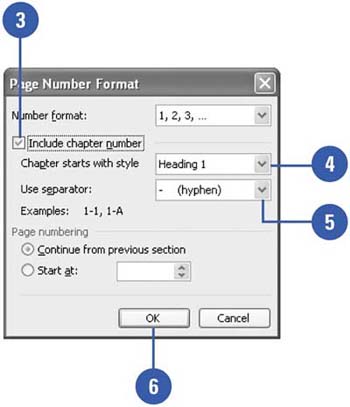Inserting Page Numbers 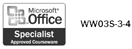 Page numbers help you keep your document in order or find a topic from the table of contents. Number the entire document consecutively or each section independently; pick a numbering scheme, such as roman numerals or letters . When you insert page numbers, you can select the position and alignment of the numbers on the page. Add page numbers and the date in a footer to conveniently keep track of your work. If you are inserting page numbers for use with double-sided printing and bound printing, you can determine whether the page numbers appear on the inside or outside of facing pages. If you're working on a book, you can include the chapter number in your page numbering (Example 11-1, 11-2, etc.). Insert Page Numbers -
 | Click the Insert menu, and then click Page Numbers. | -
 | Click the Position list arrow, and then select a location. | -
 | Click the Alignment list arrow, and then select the horizontal placement. | -
 | If you want to show a number on the first page, select the Show Number On First Page check box. | -
 | Click Format. | -
 | Click the Number Format list arrow, and then select a numbering scheme. | -
 | Select the starting number. | -
 | Click OK. | -
 | Click OK. | 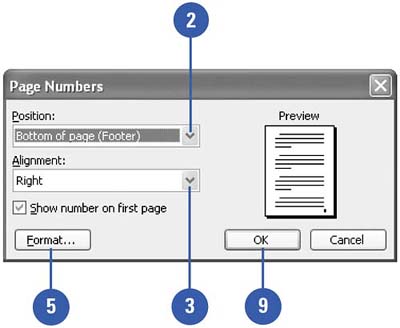 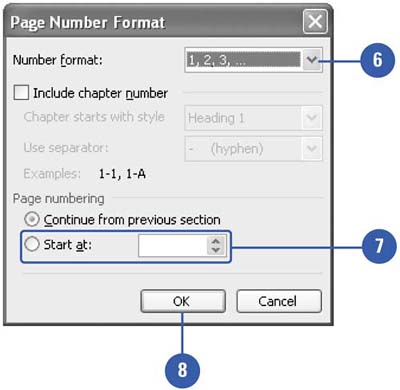 Did You Know? You can format page numbers in headers and footers . Click the View menu, click Header And Footer, select the text you want to format in the header or footer, and then use the formatting tools on the Formatting toolbar to customize the text. |
Change Page Numbers for a Two-Sided Document -
 | Click the Insert menu ' and then click Page Numbers. | -
 | Click the Position list arrow, and then select a location. | -
 | Click the Alignment list arrow, and then click Inside or Outside. | -
 | Click OK. | 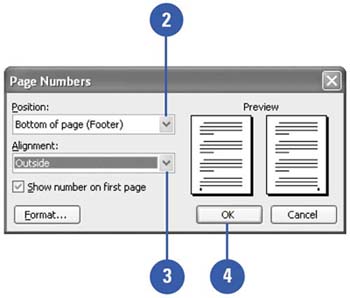 Include Chapter Numbers with Page Numbers -
 | Click the Insert menu ' and then click Page Numbers. | -
 | Click Format. | -
 | Click the Include Chapter Number check box. | -
 | Click the Chapter Starts With Style list arrow, and then select a style. | -
 | Click the Use Separator list arrow, and then select a separator. | -
 | Click OK. | -
 | Click OK. | 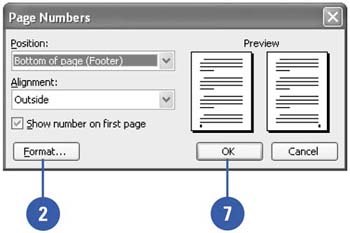 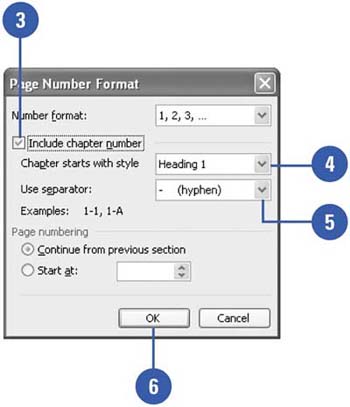  |