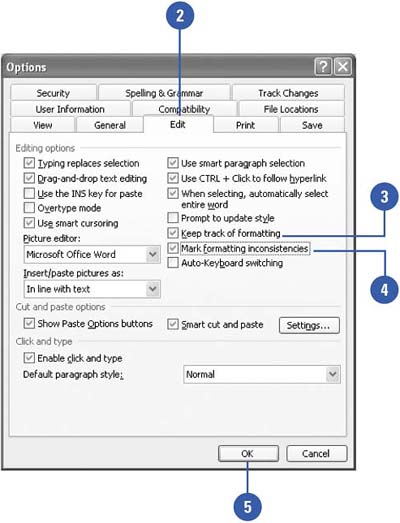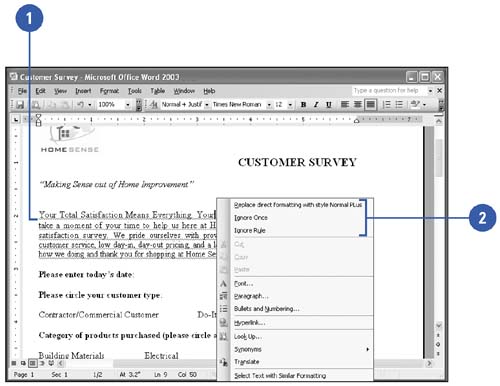Checking for Inconsistent Formatting
| By default, Word does not automatically check for inconsistent formatting as you create documents. To instruct Word to mark the document for inconsistent formatting, and also to check documents that you have already prepared for inconsistent formatting, you need to change editing options in the Options dialog box. Word will automatically detect any inconsistent format elements and mark them with a blue wavy underline. Change Editing Options
Change Inconsistent Formatting
|
EAN: N/A
Pages: 310