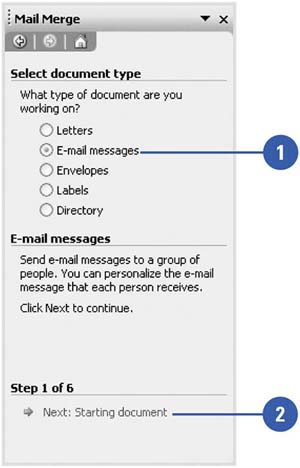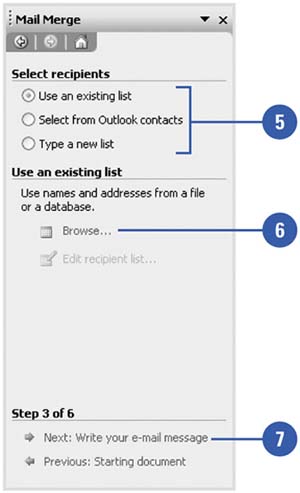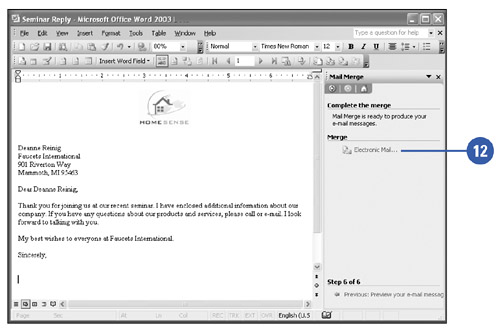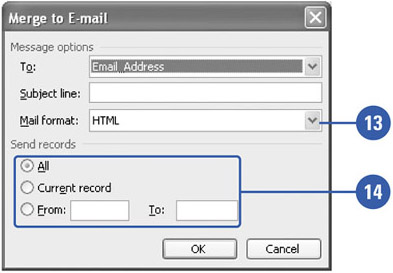Merging to E-Mail
| Instead of merging data to create a form letter you can print, you can merge data to an e-mail document. The steps to merge an e-mail document rather than a letter are essentially the same, but there are a few small differences. Mail Merge to E-Mail
|
EAN: N/A
Pages: 310