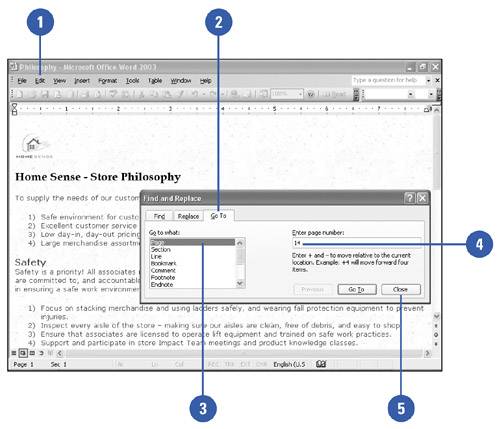Finding Topics in a Long Document
| Instead of searching through pages of text in your document for that certain paragraph, bookmark, tables, footnote or endnote, caption, or other object, you can navigate a lengthy document using the Find and Replace dialog box. Providing that you have set up your long document with bookmarks, captions, object numbers and the like, you will be able to use those as "clues" in which to locate the specific items you are looking for. Move to a Specific Page or Other Document Item
|
EAN: N/A
Pages: 310