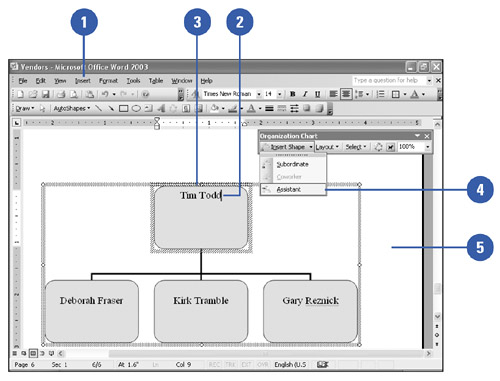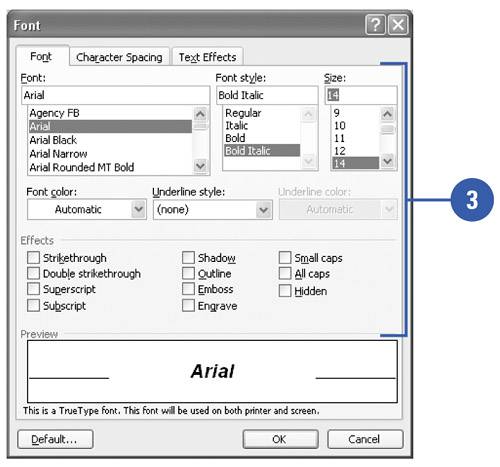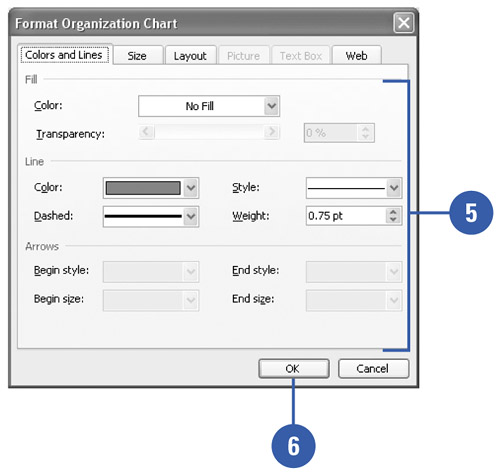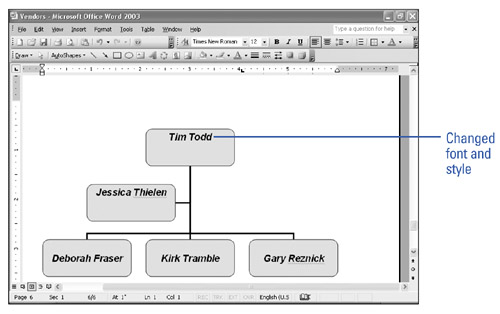| 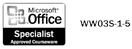 An organization chart shows the personnel structure in a company or organization. You can create an organization chart, also known as an org chart , in any Office document. When you insert an org chart, chart boxes appear into which you enter the names and titles of company personnel. Each box is identified by its position in the chart. For example, Managers are at the top, Subordinates are below, Coworkers are side to side, and so on. Create a New Org Chart -
 | Click the Insert menu, point to Picture, and then click Organization Chart. | -
 | Click a chart box, and then type a name . | -
 | Click the chart box to which you want to attach the new chart box. | -
 | Click the Insert Shape button list arrow on the Organization Chart toolbar, and then click a shape option. | -
 | When you're done, click anywhere outside the org chart to return to Word. | 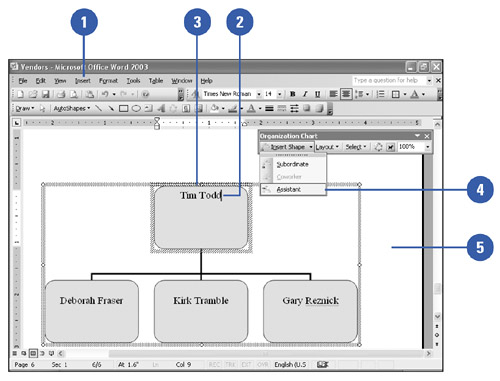 Did You Know? You can edit an org chart . Double-click the organization chart, and then click the chart title or chart box you want to edit. |
Open and Format an Org Chart -
 | Click the org chart in the document. | -
 | Click the Format menu, and then click Font. | -
 | Click the Font, Character Spacing or Text Effects tabs, make the necessary changes, and then click OK. | -
 | Click the Format menu, and then click Organization Chart. | -
 | Click the Colors and Lines, Size, Layout or Web tabs, and then make the necessary changes. | -
 | Click OK. | 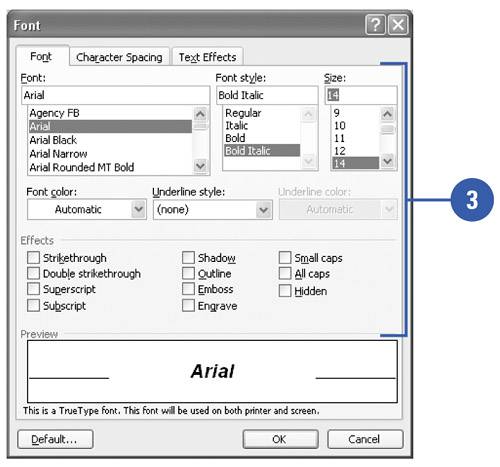 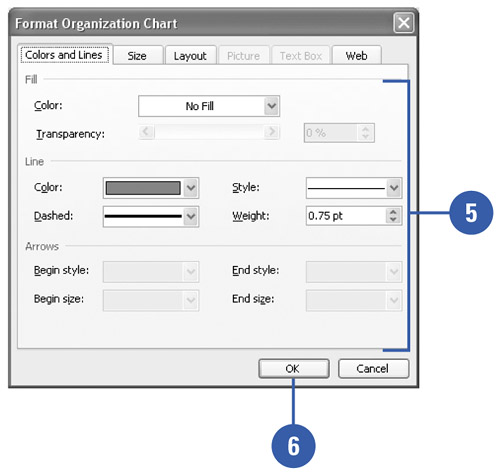 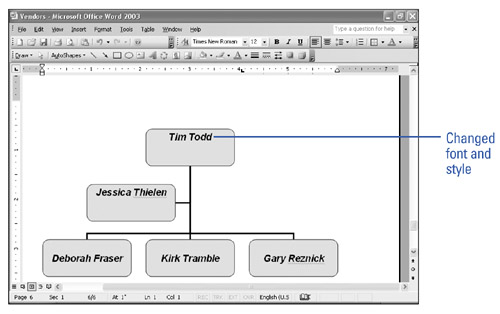 Did You Know? You can change your shapes on an org chart . After selecting your org chart, click the AutoFormat button on the Organization Chart toolbar, select a new style, and then click OK. |
 |