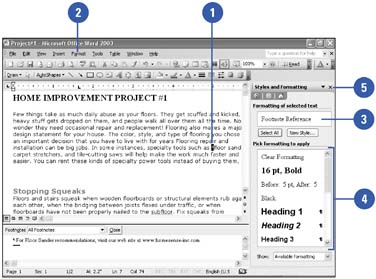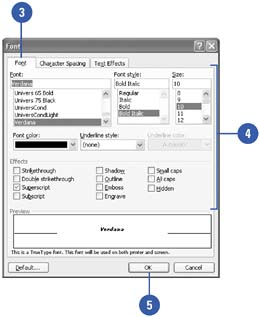| 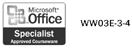 After you insert a footnote or endnote, you can change the font and other formatting. You format a footnote or endnote in the same way you format any other text in a document. To experiment with these font settings, select a reference mark of a footnote that you have created, and then, under the Format menu, change the font attributes as necessary. Once you get a look that goes well with your document, you can change all the footnotes or endnotes to be the new font style. Format All Footnotes or Endnotes in a Document -
 | In the body text (not the footnote or endnote section), select the footnote or endnote reference mark. | -
 | Click the Format menu, and then click Styles and Formatting. | -
 | Click Select All. Under the Formatting Of Selected Text heading, the Footnote Reference style appears. | -
 | Under the Pick Formatting To Apply heading, click a formatting style, or use formatting buttons on the Formatting toolbar to format the reference marks the way you want. | -
 | When you're done, click the Close button on the task pane. | 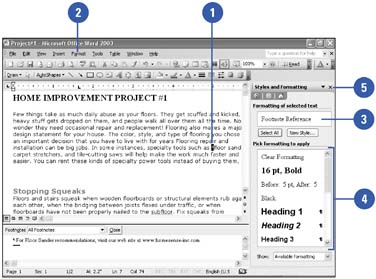 Format a Footnote or Endnote -
 | In the body text (not the footnote or endnote section), select the footnote or endnote reference mark. | -
 | Right-click the selected reference mark, and then click Font. | -
 | Click the Font tab. | -
 | Select the Formatting options you want. | -
 | Click OK. | 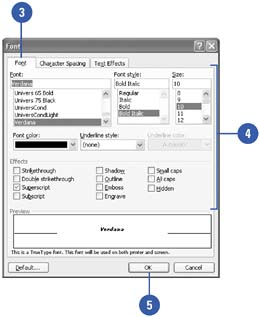 For Your Information Editing Footnotes and Endnotes Editing the actual text of a footnote is just like editing any text, except that you must first access the footnote because it is not visible in all the views used by Word. If necessary, click the Print Layout View button. Scroll down the page until you find the footnote in question, click to position your insertion point, and then edit. But what if you are editing the rest of the document, not the footnotes themselves , and your edits would change the page on which the footnote would appear, for example? Adding or deleting text can change the position of your notes. As you change the body text, Word repositions your notes. When your edits affect footnoted sentences, or when you move, copy, or delete notes in your document, Word renumbers the other notes for you. When you move, copy, or delete a note, you work with the note reference mark in the document window, not the text in the Notes pane. You can move, copy, or delete a note in the same way you would text in a document. |
 |