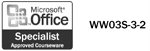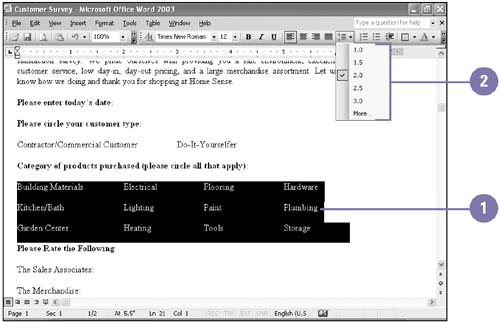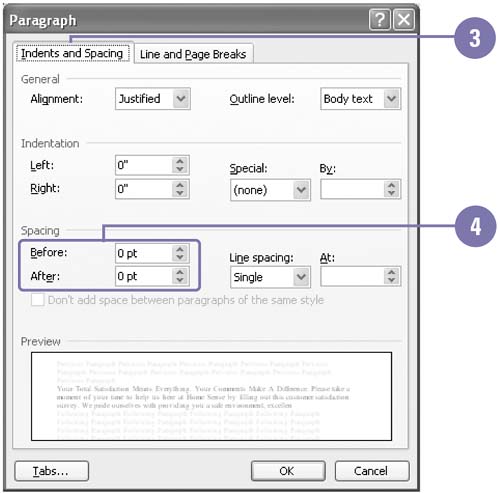Changing Line Spacing
| The lines in all Word documents are single- spaced by default, which is appropriate for letters and most documents. But you can easily change your document line spacing to double or 1.5 lines to allow extra space between every line. This is useful when you want to make notes on a printed document. Sometimes, you'll want to add space above and below certain paragraphs, for headlines, or indented quotations to help set off the text. Change Line Spacing
Change Paragraph Spacing
|
EAN: 2147483647
Pages: 418