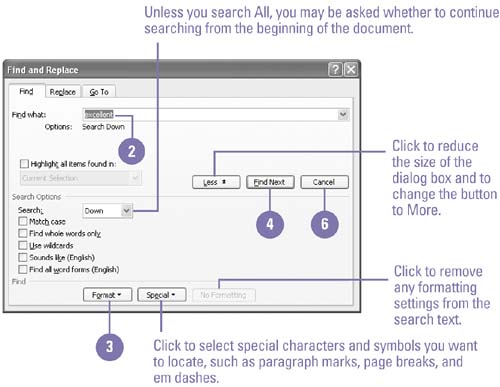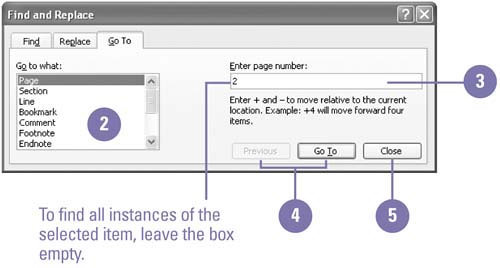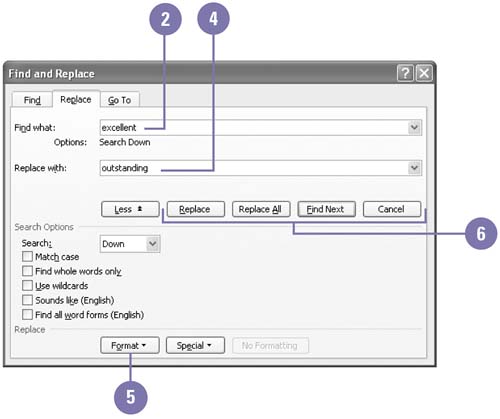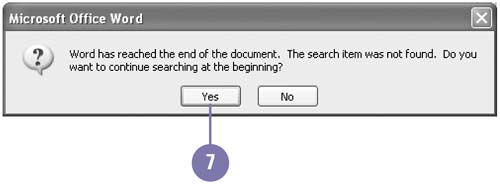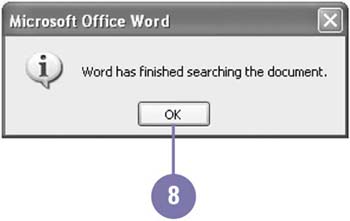| 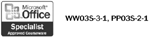 Suddenly you realize all the bold text in your report would be easier to read in italics. Do you spend time making these changes one by one? No. The Find and Replace feature locates the formatting and instantly substitutes new formatting. If your search for a formatting change is an easy one, click Less in the Find And Replace dialog box to decrease the size of the dialog box. If your search is a more complex one, click More to display additional options. With the Match Case option, you can specify exact capitalization. The Go To tab quickly moves you to a place or item in your document. Find Formatting -
 | Click the Edit menu, and then click Find. | -
 | If you want to locate formatted text, type the word or words. | -
 | Click More, click Format, and then click the formatting you want to find. | -
 | Click Find Next to select the next instance of the formatted text. | -
 | Click OK to confirm Word finished the search. | -
 | Click Cancel. | 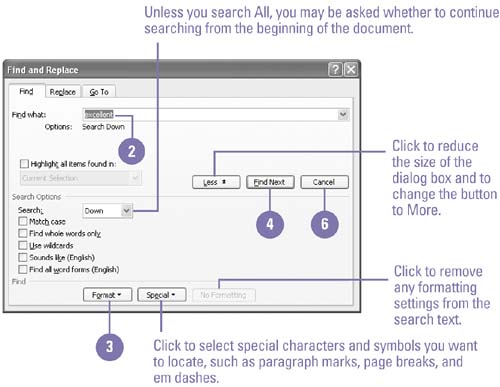 Find an Item or Location -
 | Click the Edit menu, and then click Go To. | -
 | Click an item in the Go To What box. | -
 | Enter the item number or name . | -
 | Click Next, Previous, or Go To to locate the item. | -
 | When you're done, click Close. | 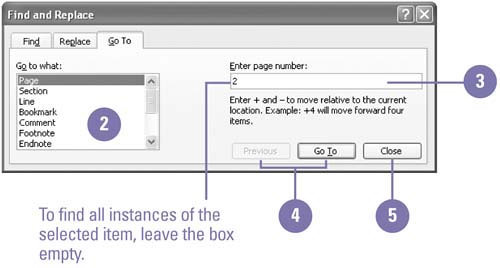 Replace Formatting -
 | Click the Edit menu, and then click Replace. | -
 | If you want to locate formatted text, type the word or words. | -
 | Click the More button, click Format, and then click the formatting you want to find. When you're done, click OK. | -
 | Press Tab, and then type any text you want to substitute. | -
 | Click Format, and then click the formatting you want to substitute. When you're done, click OK. | -
 To substitute every instance of the formatting, click Replace All. To substitute every instance of the formatting, click Replace All. To substitute the formatting one instance at a time, click Find Next, and then click Replace. If you want to cancel the replace, click Cancel. -
 | If necessary, click Yes to search from the beginning of the document. | -
 | Click OK to confirm Word finished searching. | -
 | Click Close. | 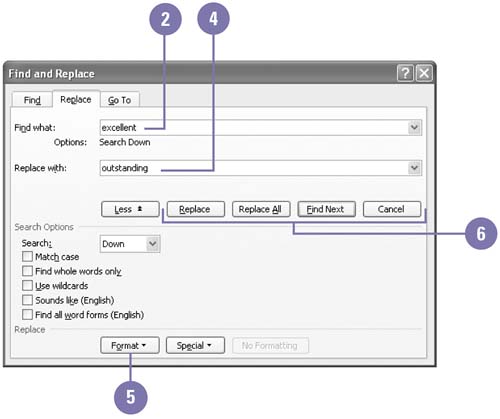 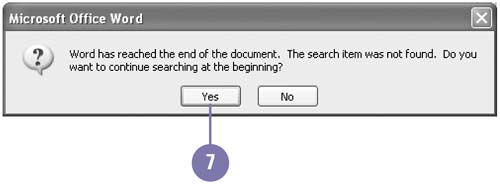 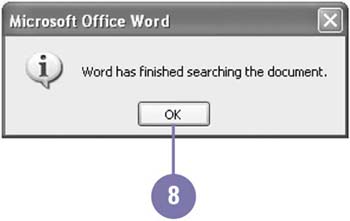 Did You Know? You can find and replace special characters and document elements . In Word, you can search for and replace special characters (for example, an em dash) and document elements (for example, a tab character). Click More in the Find And Replace dialog box, click Special, and then click the item you want from the menu. | |