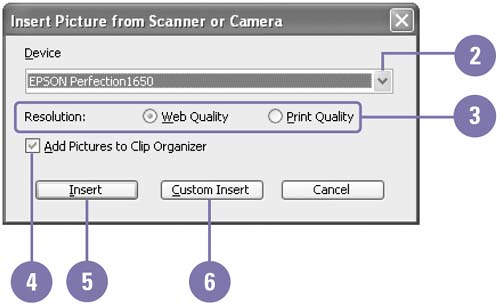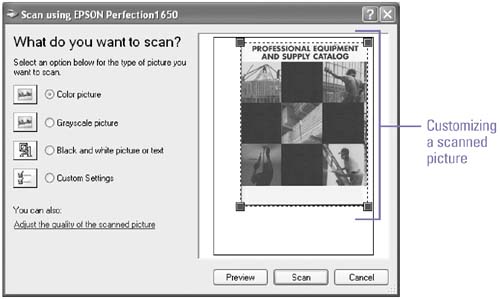Inserting a Picture from a Scanner or Camera
| If you have a scanner or digital camera connected to your computer, you can scan or download a picture into an Office document and you have the choice of storing it in the Clip Art Organizer. You can use a digital still or video camera, or a live Web camera. For a video or Web camera, you can capture an image and use it in an Office document. When you scan an image, you can use default or custom settings to scan and insert the image. Insert a Picture from a Scanner or Camera
|
EAN: 2147483647
Pages: 418