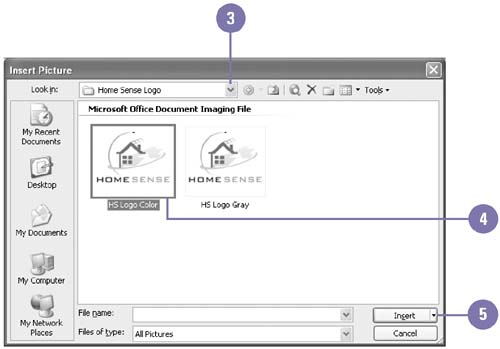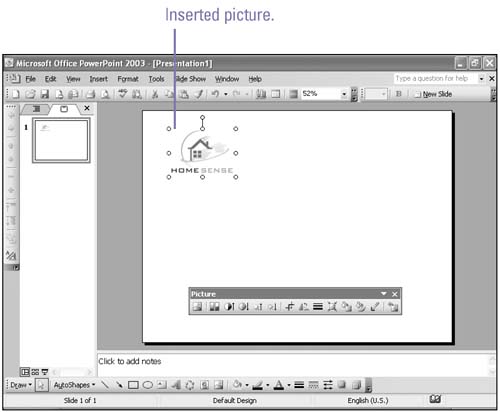Inserting a Picture
| You can add pictures, such as your company logo, into an Office document that you created in a drawing program. You can insert popular graphic formats, such as Windows Enhanced Metafile (.wmf), Windows Metafile (.emf), JPEG File Interchange format (.jpg), Portable Network Graphics (.png), Windows Bitmap, and Graphics Interchange Format (.gif), to name a few. When you insert a picture, the Picture toolbar appears, which you can use to modify the appearance of the picture. Insert a Picture
|
EAN: 2147483647
Pages: 418
- Chapter II Information Search on the Internet: A Causal Model
- Chapter III Two Models of Online Patronage: Why Do Consumers Shop on the Internet?
- Chapter V Consumer Complaint Behavior in the Online Environment
- Chapter XI User Satisfaction with Web Portals: An Empirical Study
- Chapter XIV Product Catalog and Shopping Cart Effective Design