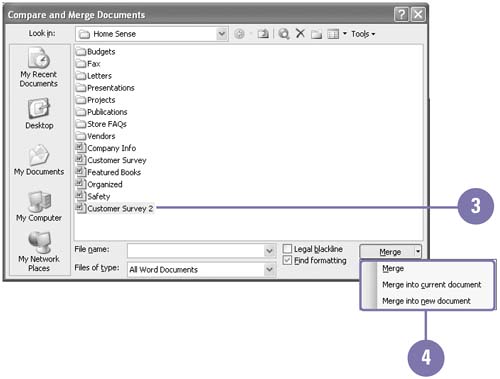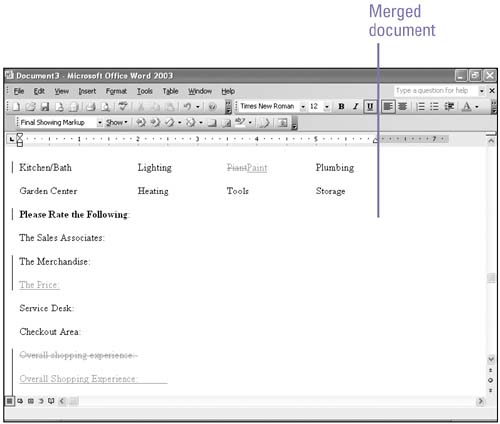Comparing and Merging Documents
| You can compare documents to graphically indicate changes between different versions of a document. The changes can be merged into one document or viewed for comparison. For example, you can compare a newer version of a document with an older one to view the differences. When you compare or merge documents, the text that differs between the two versions will be highlighted in a different color or with track reviewing marks. Compare and Merge Documents
|
EAN: 2147483647
Pages: 418