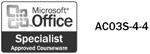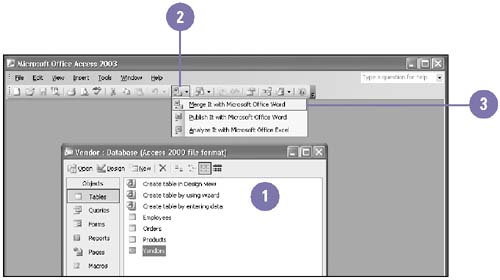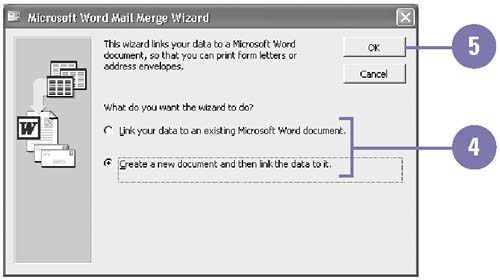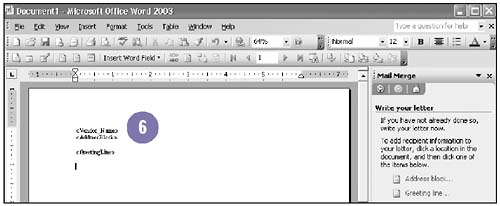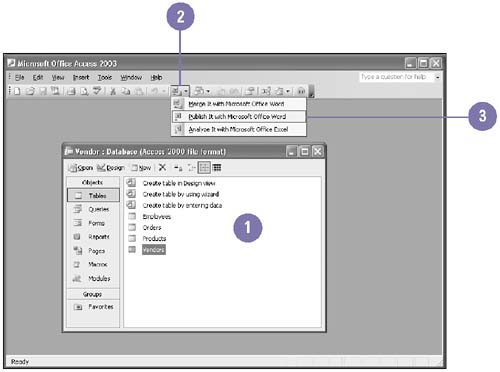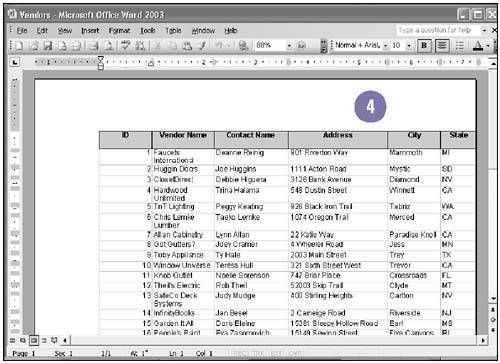Using an Access Database to Create Word Documents 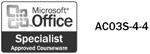 Access is a great program for storing and categorizing large amounts of information. You can combine, or merge , database records with Word documents to create tables or produce form letters and envelopes based on names, addresses, and other Access records. For example, you might create a form letter in Word and personalize it with an Access database of names and addresses. Word uses the Mail Merge task pane to step you through the process. Mail merge is the process of combining names and addresses stored in a data file with a main document (usually a form letter) to produce customized documents. Insert Access Data into a Word Document -
 | In the Access Database window, click the table or query you want to use. | -
 | Click the OfficeLinks button on the Database toolbar. | -
 | Click Merge It With Microsoft Office Word. | -
 Click the linking option you want to use. Click the linking option you want to use. If you choose to link data to an existing document, double-click the name of the file in the Select Microsoft Word Document dialog box. -
 | Click OK, and then follow the steps in the Mail Merge task pane. | -
 | In Word, enter text, and then format it as needed. | -
 | To add fields, click one or more of the items in Step 4 of 6 in the Mail Merge task pane. | 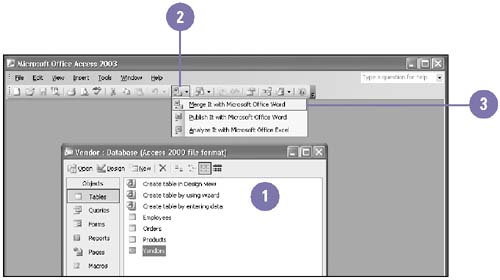 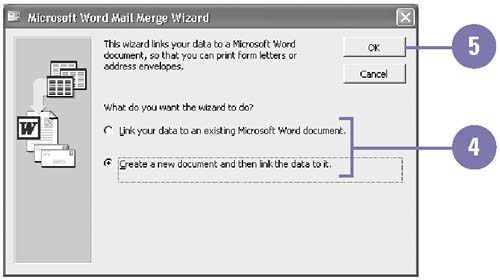 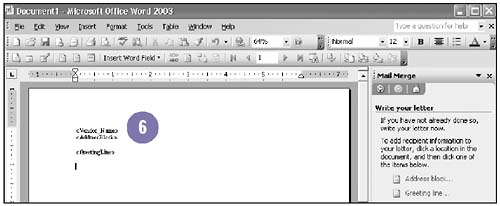 See Also See " Creating a Form Letter " on page 140 for information on using the Mail Merge task pane. | Create a Word Document from an Access Database -
 | In the Access Database window, click the table, query, report, or form you want to save as a Word document. | -
 | Click the OfficeLinks button on the Database toolbar. | -
 | Click Publish It With Microsoft Office Word to save the data as a Word file, start Word, and then open the document. | -
 | Edit the document using the usual Word commands. | 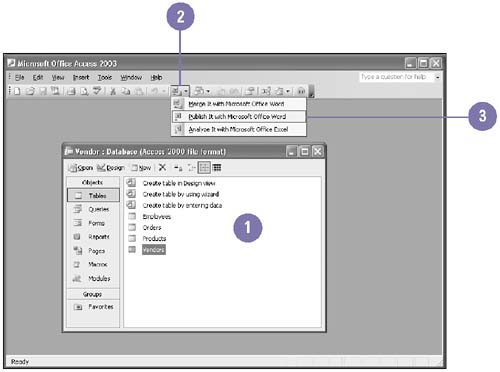 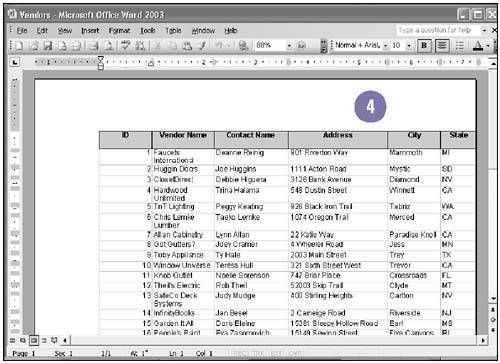 Did You Know? Publish It With MS Word saves as a RTF . Rich Text Format (RTF) files retain formatting, such as fonts and styles, and can be opened from Word or other word processing programs. When you use the Publish It With MS Word command, the output is saved as a Rich Text Format (.rtf) file in the folder in which Access is stored on your computer. | |