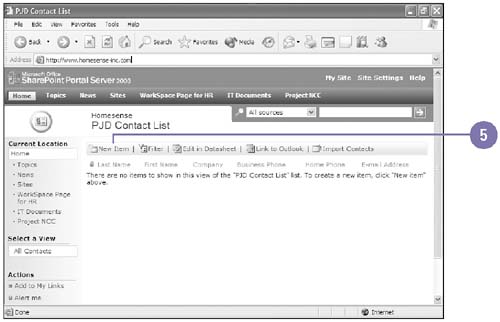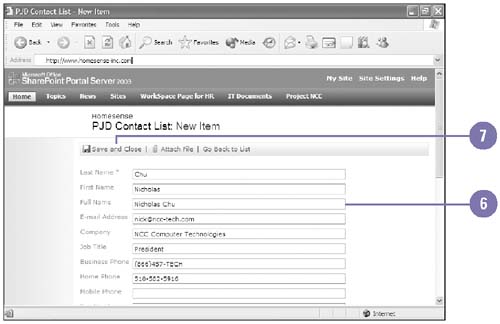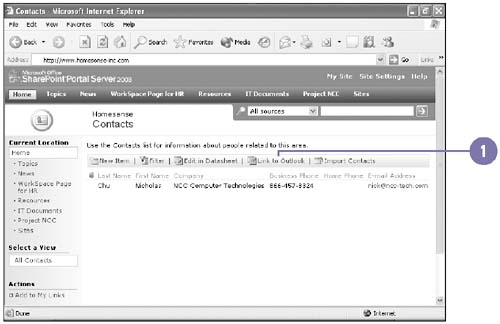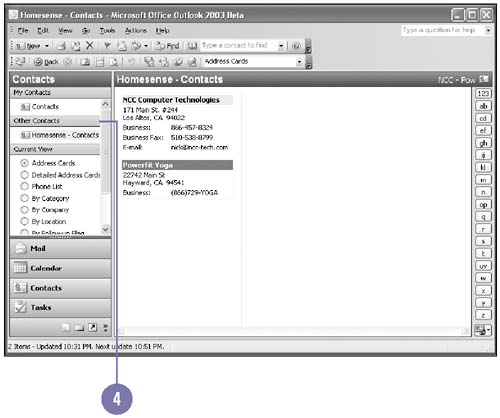Creating Contacts
| You can create a contact list when you want to have a central database of your team information. You will have the ability to manage information about sales contacts, vendors , and employees that your team has involvement with. Create a Contact List
Link to Contacts in Outlook
|
EAN: 2147483647
Pages: 418
- Challenging the Unpredictable: Changeable Order Management Systems
- ERP System Acquisition: A Process Model and Results From an Austrian Survey
- Data Mining for Business Process Reengineering
- Intrinsic and Contextual Data Quality: The Effect of Media and Personal Involvement
- Development of Interactive Web Sites to Enhance Police/Community Relations