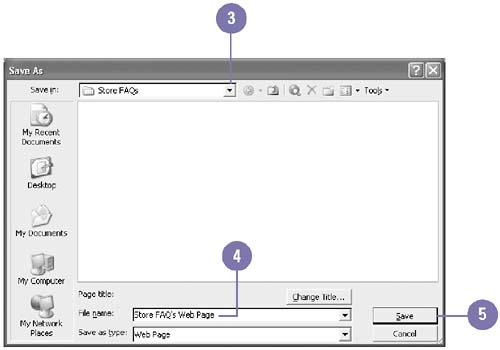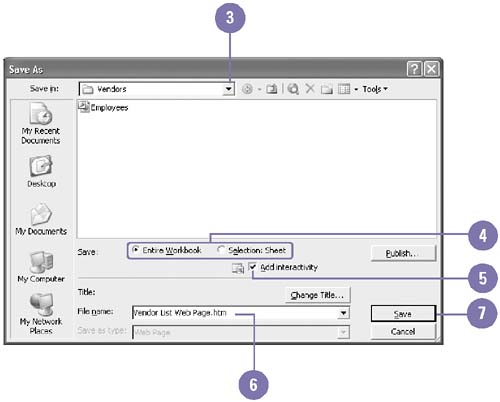Saving Documents as Web Pages
| No matter what Office program you are working in, you can save your document as a Web page. Then others can use a browser to view and even edit your document over the Internet or an intranet. You can continue to open and work with the file from its original Office program. Web pages use Hypertext Markup Language (HTML) ”a simple coding system that specifies the formats a browser uses to display the document. Any Office document saved as a Web page consists of an HTML file and a folder that stores supporting files, such as a file for each graphic, worksheet, slide, and so on. Office selects the appropriate graphic format for you based on the image's content. Save an Office Document as a Web Page
Save an Excel Worksheet as an Interactive Web Page
|
EAN: 2147483647
Pages: 418
- Chapter III Two Models of Online Patronage: Why Do Consumers Shop on the Internet?
- Chapter V Consumer Complaint Behavior in the Online Environment
- Chapter VII Objective and Perceived Complexity and Their Impacts on Internet Communication
- Chapter VIII Personalization Systems and Their Deployment as Web Site Interface Design Decisions
- Chapter XI User Satisfaction with Web Portals: An Empirical Study