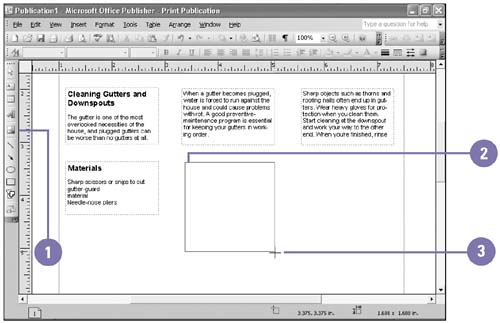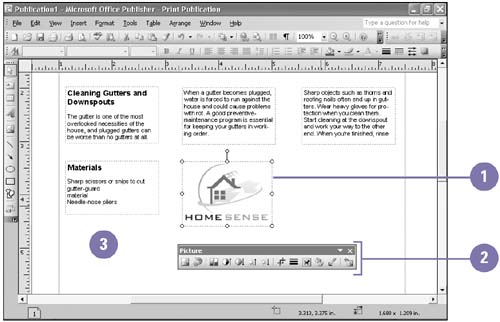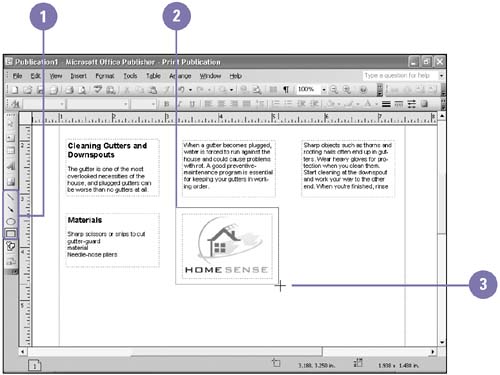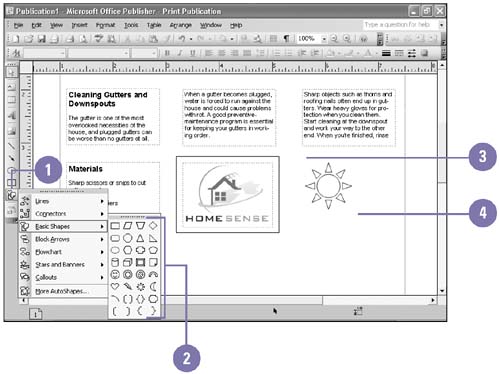Working with Pictures and Shapes When you want to insert a picture from a file or a clip art picture from the Clip Gallery, you need to create a picture frame. Using the Picture Frame Tool button, you can create a frame and insert a picture or clip art. Then you can modify the picture. You can also create your own original drawing. Using the drawing tools on the Objects toolbar, you can create lines and basic shapes, as well as custom shapes that include stars, cartoon balloons, arrows, and many more elements that are sure to add interest to your publication. Create a Picture Frame -
 | Click the Picture Frame button on the Objects toolbar, and then click Picture From File. | -
 | Position the mouse pointer where you want the picture frame to start. | -
 | Drag to create a rectangle the size you want. | -
 | Double-click the file you want to insert. | 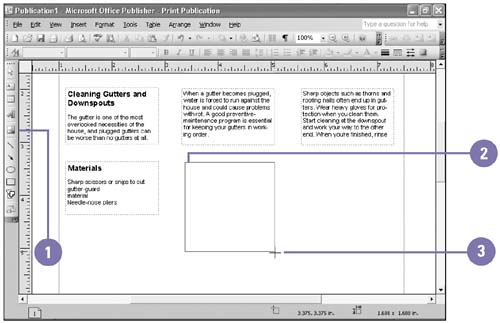 Change the Picture -
 | Select the picture you want to change. | -
 | Use the buttons on the Picture toolbar to change the picture. | -
 | Click a blank area to deselect the picture and hide the Picture toolbar. | 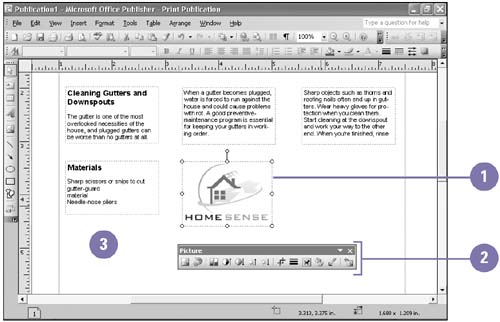 Create a Line, Arrow, Oval, or Rectangle -
 | Click the Line, Arrow, Oval, or Rectangle button on the Objects toolbar. | -
 | Position the mouse pointer where you want the object to start. | -
 | Click and drag to create an object the size you want. | 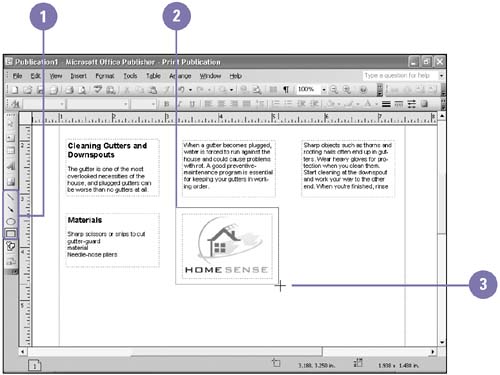 Create a Custom Shape -
 | Click the Custom Shapes button on the Objects toolbar. | -
 | Point to a category, and then click the shape you want to create. | -
 | Position the mouse pointer where you want the shape to start. | -
 | Drag to create a shape the size you want. | 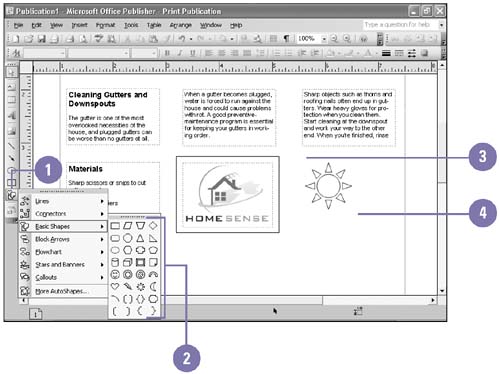 Did You Know? You can change shape properties . Right-click the shape, point to Change Shape, point to or click the formatting command you want, and then click the format option you want. |  |