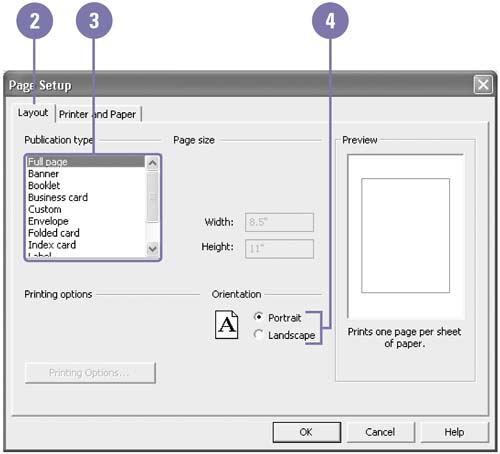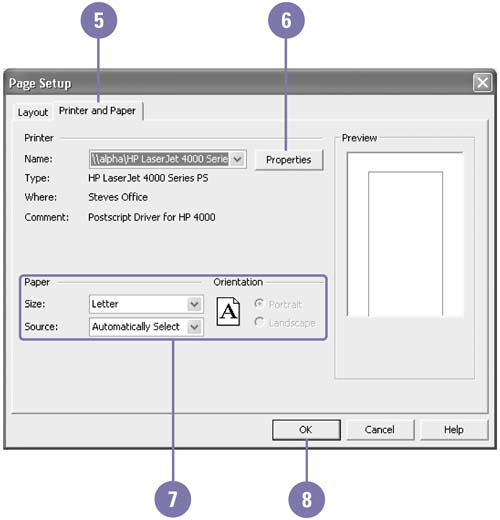Setting Up the Page
| When you set up a publication, you can determine how you want it to print. Page layout determines the general size and orientation of your publication and affects how the pages will be arranged when you print. Paper size refers to the physical dimensions of the paper in your printer. Publisher's page size refers to the dimensions of your publication, which can be the same, smaller, or larger than the paper size. Set Up the Page and Printer
|
EAN: 2147483647
Pages: 418