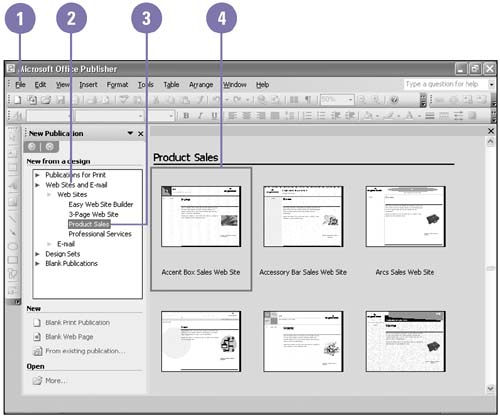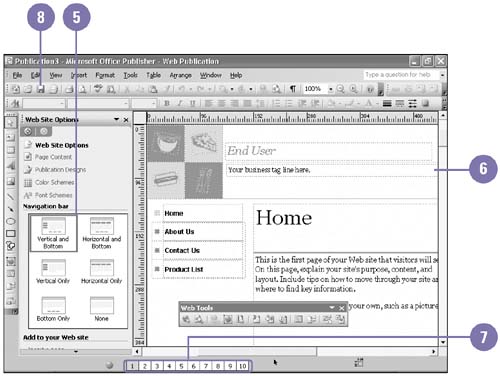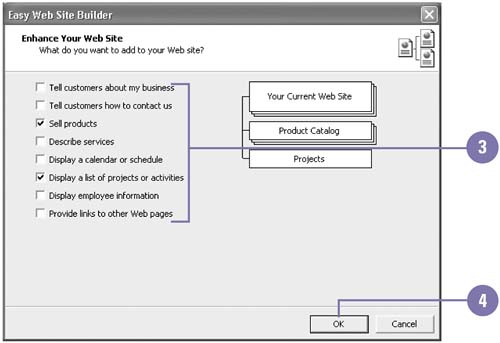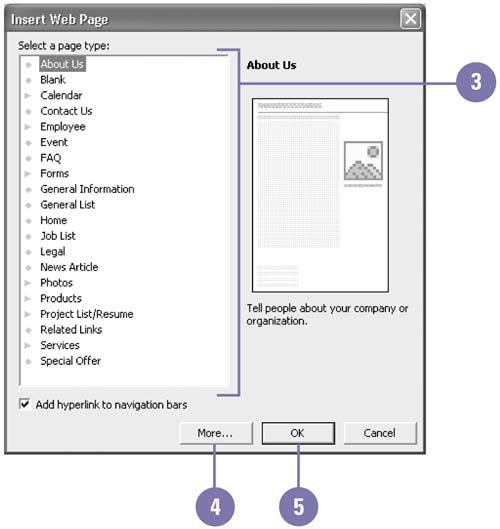Creating a Web Site
| The World Wide Web is your path to communicating with the greatest number of people without incurring printing and mailing costs. Use Publisher to create publications for your Web site. You can create Web pages that include text, calendars, schedules, special offers, price lists, and forms. You can use the Web Site Options task pane to add general Web pages or ones with special functionality to sell products or display a schedule to name a few. When you have completed your Web site, you can preview the Web pages as they will appear on the World Wide Web. Once you are satisfied with the Web site, you can also use the Save As Web Page feature to save the publication for the Web. Create a Web Site in Publisher
Add Functionality Pages
Insert Web Pages
|
EAN: 2147483647
Pages: 418
- Chapter I e-Search: A Conceptual Framework of Online Consumer Behavior
- Chapter VIII Personalization Systems and Their Deployment as Web Site Interface Design Decisions
- Chapter IX Extrinsic Plus Intrinsic Human Factors Influencing the Web Usage
- Chapter XIII Shopping Agent Web Sites: A Comparative Shopping Environment
- Chapter XVIII Web Systems Design, Litigation, and Online Consumer Behavior