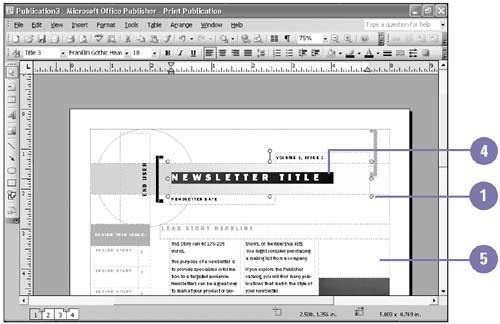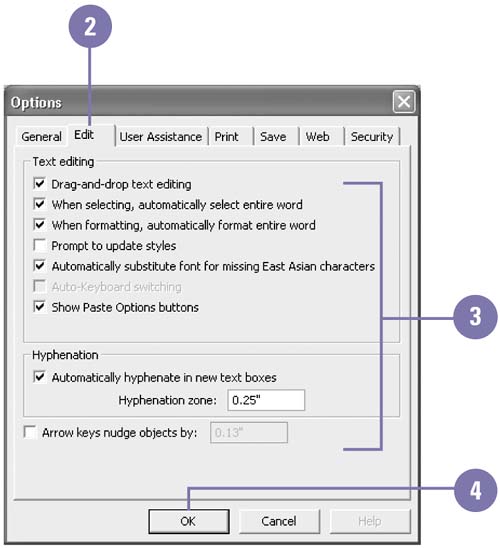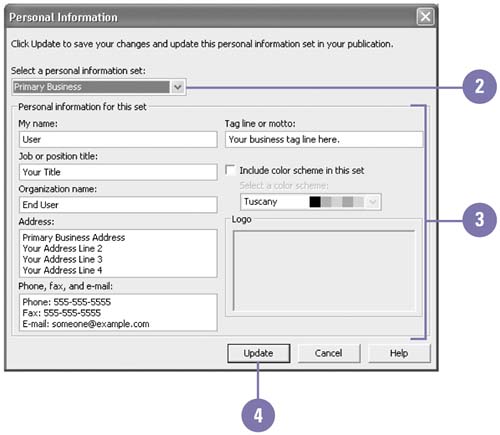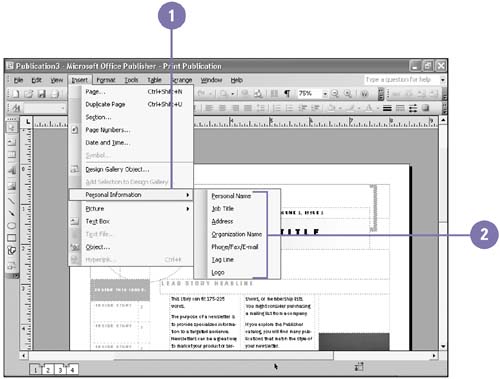Inserting and Editing Text
| When you create a publication, Publisher places generic text in a text frame, which is called a text object . The frame serves as a container in which you can easily format, move, and resize an area of text. The generic text acts as a placeholder. Replace the placeholder text with your own text. The insertion point indicates where text appears when you type. You can insert and update information, such as your name and address. If you change the information, Publisher updates it throughout the publication. Insert and Edit Text in a Frame
Change Edit Options
Enter or Update Personal Information
Insert Personal Information
|
EAN: 2147483647
Pages: 418