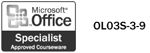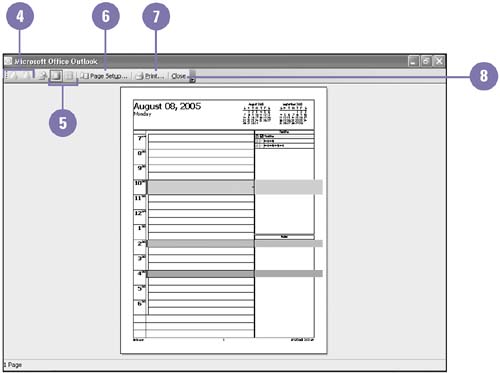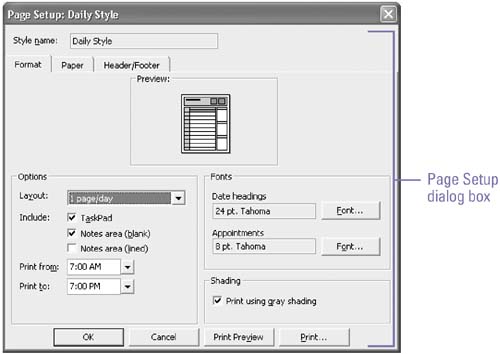Previewing Items from Outlook
| Just as you might preview a document in Word before printing it, you can preview items, such as a message, task list or calendar, in Outlook. In Print Preview, you can change the page set up for the current printing style. For example, the calendar print styles include the Daily Style, Weekly Style, Monthly Style, Tri-Fold Style, Calendar Style, and Memo Style. The default or preset printing style is different for each view depending on what type of information you are printing. Note that Print Preview is not available for HTML formatted messages. Preview an Item or View
|
EAN: 2147483647
Pages: 418