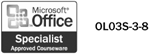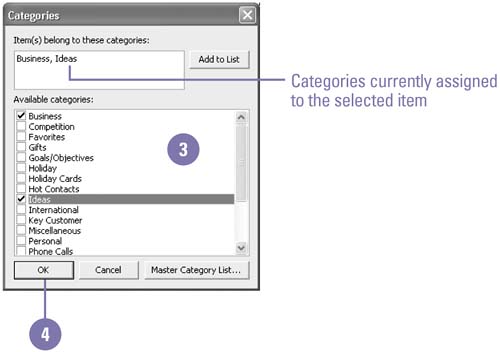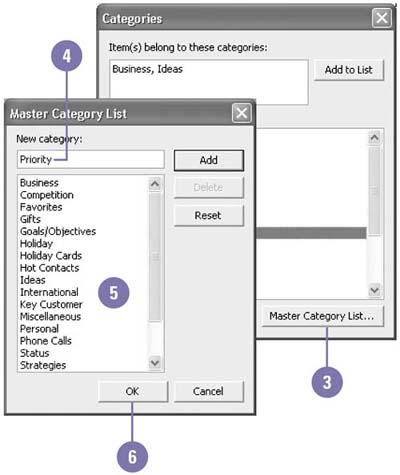Organizing Items by Categories
| A category is one or more keywords or phrases you assign to items so you can later find, group , sort , or filter them. Categories provide additional flexibility in how you organize and store items and files. By using categories you can store related items in different folders or unrelated items in the same folder, and still compile a complete list of items related to a specific category. Outlook starts you off with a Master Category List of some common categories, but you can add or remove them to fit your purposes. Assign and Remove Categories to and from an Outlook Item
Add or Remove a Master Category
|
EAN: 2147483647
Pages: 418