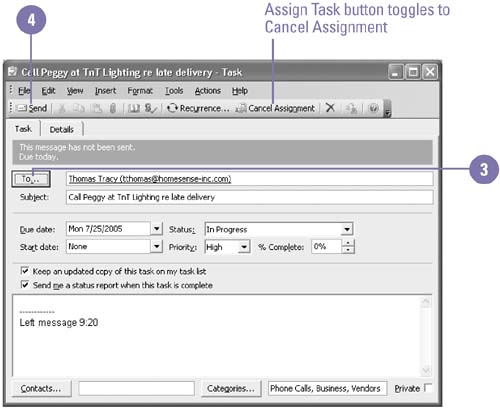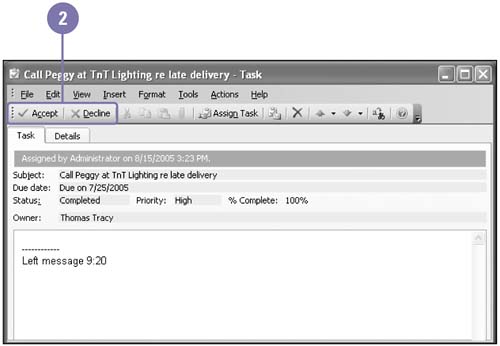Assigning Tasks to Others
| Because most projects involve the efforts and input of several people, it will often be necessary to delegate responsibilities for a task to other members on your team of contacts. In Outlook, you can assign and send a task assignment to a co-worker. To assign a task, you open the Task dialog box, click the Assign Task button, and then assign the task to someone in your Contacts list. If a task is assigned to you, you will receive an e-mail that contains the task request. You can accept or decline the task, and send your reply back to the sender. Assign a Task
Accept or Decline a Task
|
EAN: 2147483647
Pages: 418
- Article 220 Branch-Circuit, Feeder, and Service Calculations
- Article 285 Transient Voltage Surge Suppressors (TVSSs)
- Article 348 Flexible Metal Conduit Type FMC
- Article 390 Underfloor Raceways
- Example No. D2(c) Optional Calculation for One-Family Dwelling with Heat Pump(Single-Phase, 240/120-Volt Service) (See 220.82)