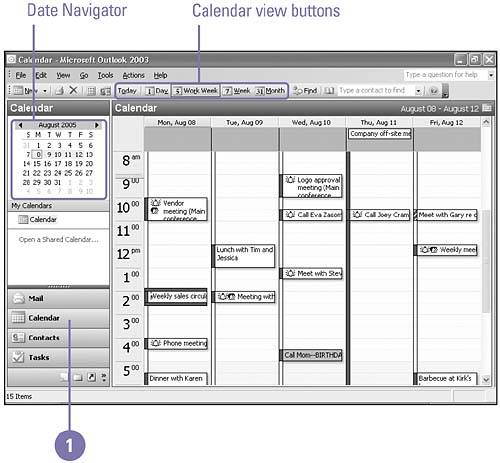Viewing the Calendar
| The Calendar is an electronic version of the familiar paper daily planner. You can schedule time for completing specific tasks , meetings, vacations , holidays, or for any other activity with the Calendar. When you open the Calendar for the first time, it opens in Day view, which displays your activities for the day. You can change the Calendar to show activities for the Work Week (five business days), Week (all seven days), or Month. These four views are referred to collectively as Day/Week/Month view. In Day/Week/Month view, the Calendar is split into two sections: the Appointment area and the Date Navigator. The Appointment area serves as a daily planner where you can schedule activities by the day, work week, full week, or month. Appointments are scheduled activities such as a doctor's visit, and occupy a block of time in the Appointment area. Events are activities that last 24 hours or longer, such as a seminar, and do not occupy blocks of time in your calendar. Instead, they appear in a banner at the beginning of a day. Open and Change the Calendar View
|
EAN: 2147483647
Pages: 418