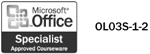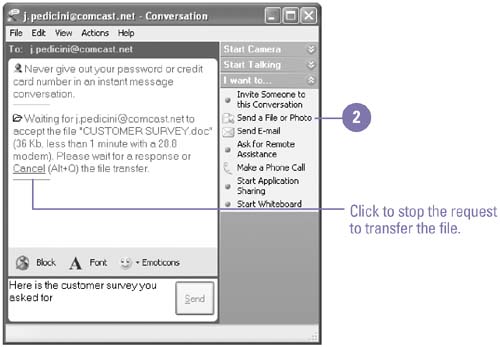Sending a File During an Instant Message
| Just as you can send a file attached to an e-mail message, you can send a file during an instant message conversation. You can send many types of files, including documents, pictures, and music. When you send a file, a request to transfer the file is sent to your contact. You are notified when your contact accepts or declines your request. When someone sends you a file during an instant message, the Conversation window displays the sender's name, the name of the file, and its size. You can then accept or decline the transfer of the file. Before you receive files over the Internet, be sure you have virus protection software on your computer. When you receive a file, a message dialog box related to viruses might open. If your computer is located on a network behind a firewall, you might not be able to send files to those outside the firewall. If you want to send files to those behind the firewall, you need to manually open the connection; check with your network administrator for details. Send a File in an Instant Message
|
EAN: 2147483647
Pages: 418