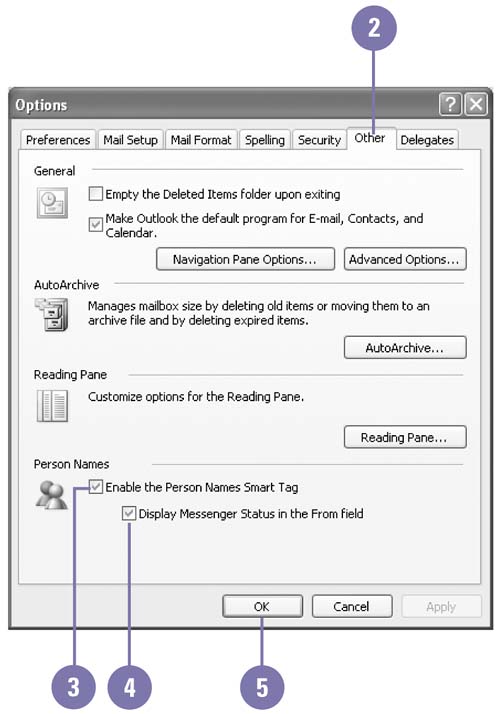Enabling Instant Messaging
| Outlook uses smart tags to identify contacts in an e-mail message who also use Windows Messenger. When you display an e-mail message in the Reading pane, or open a message in Outlook, the Person Names Smart Tag appears next to the sender's name . When you click the Person Names Smart Tag, Outlook displays a menu with options to send an instant message and check online status. Before you can display the Person Names Smart Tag and start Windows Messenger, you need to enable smart tag and instant messaging options in Outlook. Enable Instant Messaging in Outlook
|
EAN: 2147483647
Pages: 418
- Chapter VIII Personalization Systems and Their Deployment as Web Site Interface Design Decisions
- Chapter IX Extrinsic Plus Intrinsic Human Factors Influencing the Web Usage
- Chapter X Converting Browsers to Buyers: Key Considerations in Designing Business-to-Consumer Web Sites
- Chapter XII Web Design and E-Commerce
- Chapter XVII Internet Markets and E-Loyalty