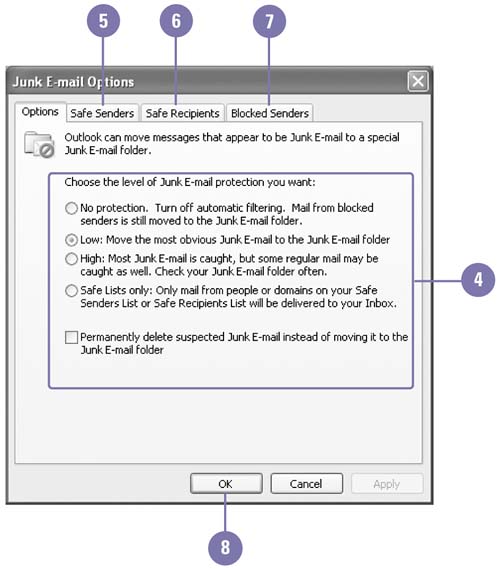Reducing Junk E-Mail and Spam
| You can have Outlook handle junk e-mail for you. You can specify what should be considered junk e-mail and how Outlook should handle that e-mail. You can ensure that e-mail from certain addresses or domains, which might seem to be junk e-mail, but is actually from a person or site that you are interested in gets to you. You can also make sure that the mail you send isn't treated as junk e-mail. Reduce Junk E-Mail and Spam
|
EAN: 2147483647
Pages: 418