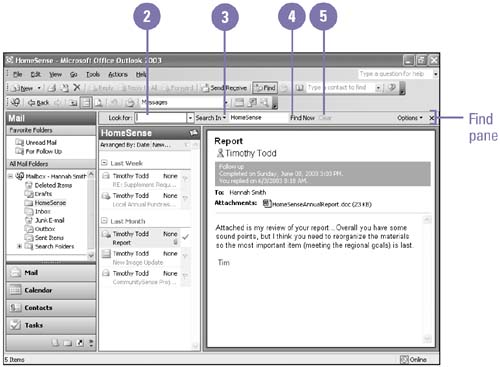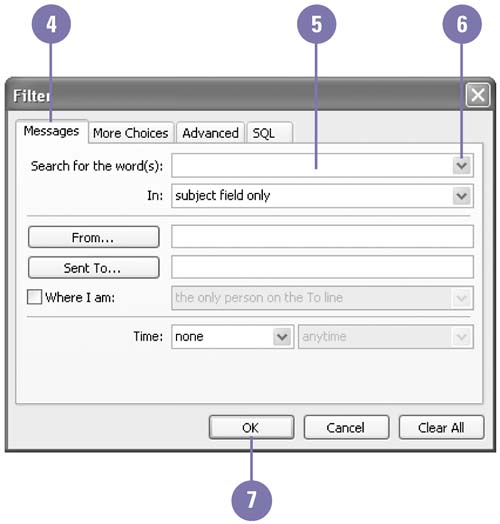| 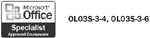 By using the Find pane in your Inbox, you can easily and quickly locate one particular piece of e-mail among what may be hundreds of stored messages. If you know that the message contains a specific word or phrase in its title, contents, or properties, you can conduct a search using that word or phrase as the criteria. If you assign categories to your messages, you can locate them searching by category. You can use a filter to view only the items that meet the conditions you have defined. For example, you can filter your messages so the only ones that appear are those that you flagged as high priority or have categorized as business items. Find a Message -
 | Click the Find button on the toolbar. The Find pane appears above the Inbox. | -
 | In the Look For box, type a word or phrase that is contained in the message you want to locate. | -
 | Click the Search In list arrow, and then select one of the options to narrow or broaden the scope of the search. | -
 | Click Find Now. | -
 | To redisplay all your messages, click Clear. | 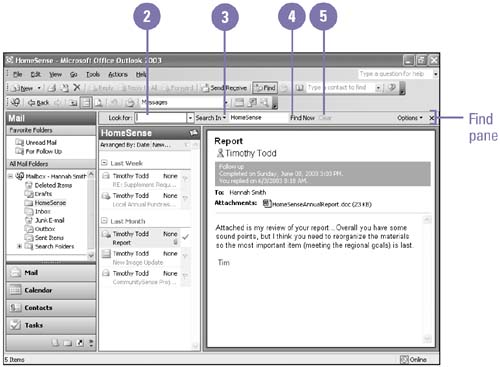 Did You Know? You can use Outlook's Advanced Find feature . If you cannot locate the message you want using Find, click Options in the Find pane, click Advanced Find, specify the conditions for the advanced find, and then click Find Now. | Filter Your Messages Based on Content -
 | In Mail view, display the folder you want to customize. | -
 | Click the View menu, point to Arrange By, point to Current View, and then click Customize Current View. | -
 | Click Filter. | -
 | Click the Messages tab. | -
 | To filter your messages that include a specific word or phrase, enter the word or phrase in the Search For The Word(s) list box, and then select one of the options provided in the In list box. | -
 | To filter your messages using preset conditions, click the Search For The Word(s) list arrow, and then select the option that you want to use as a filter. | -
 | Click OK. | -
 | Click OK. | 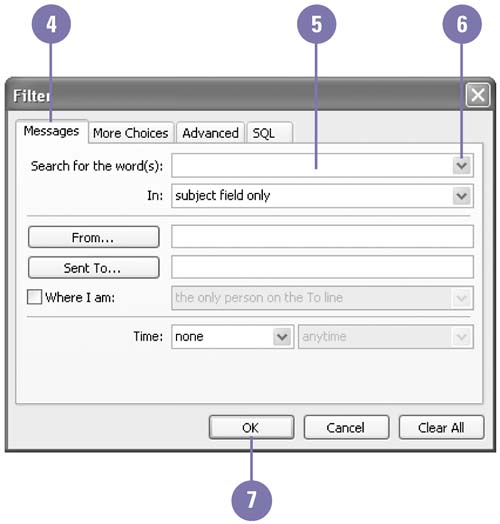 Did You Know? You can filter your messages by sender or recipient . In the Filter dialog box, click From (sender) or Sent To (recipient), and then select the name of the contact whose messages you want to display. You can filter messages sent to you . In the Filter dialog box, click the Where I Am check box (to insert a check mark), click the Where I Am list arrow, and then select an option. For example, you can display only those messages where you are included on the To line with other people. |  |