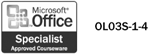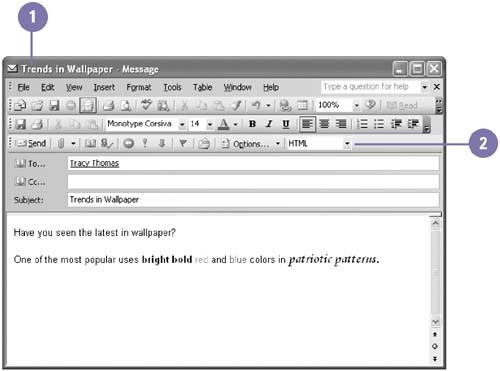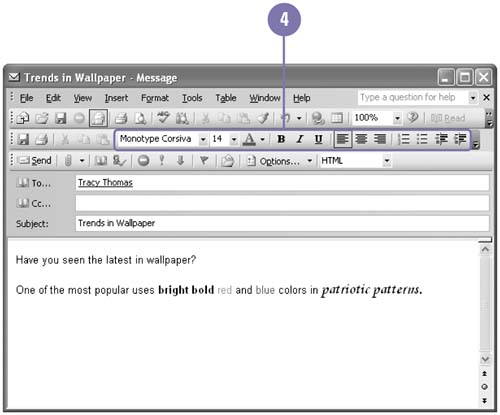Formatting Message Text
| You can specify a file format for message text. The Plain Text format is one that all e-mail programs recognize, but it doesn't support text formatting. The Rich Text and HTML formats allow text formatting, but are not always supported. However, most programs that don't recognize Rich Text or HTML, convert the message to plain text. When you use Rich Text or HTML, you can use tools, such as bold, italicize, and underline text, on the Formatting toolbar to help draw the reader's attention to key words and emphasize the meaning of your message. With Word as the Outlook e-mail editor, you can take advantage of Word's formatting features when you write the text of your e-mail messages. Format the Message Text
|
EAN: 2147483647
Pages: 418