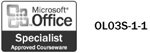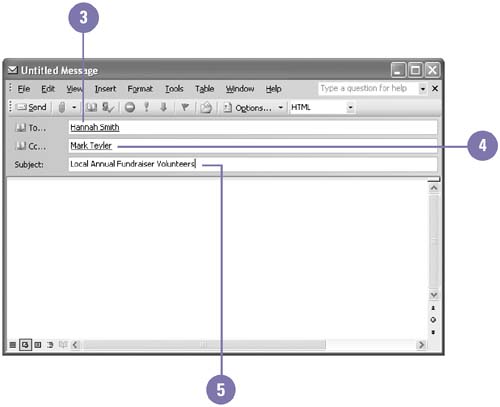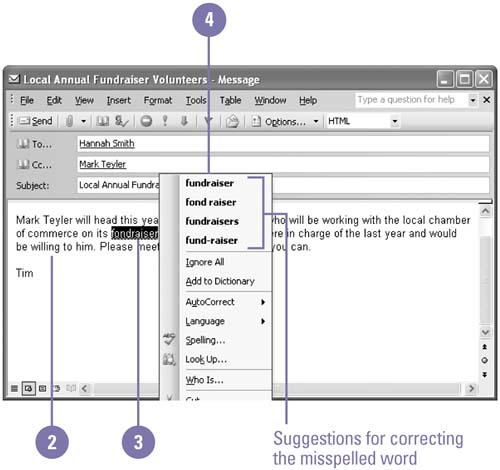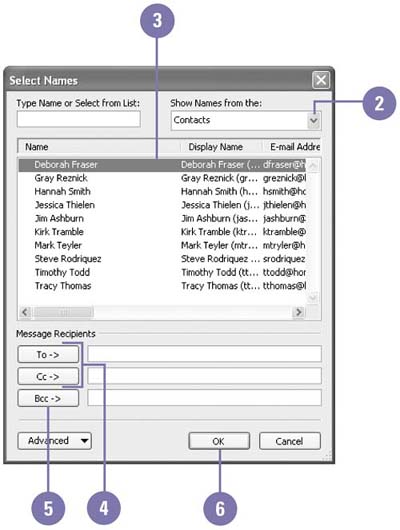| 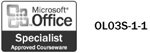 When you create an e-mail message, the Untitled Message window opens with all the tools you need to communicate electronically . Your first step is addressing the message. You must identify who will receive the message or a copy of the message. For each recipient, you enter an e-mail address. You can enter the address manually by typing it in the To or Cc box, or you can select an address from your list of contacts. If you enter multiple addresses, you must separate the addresses with a semicolon (;). You can type a semicolon after each recipient's e-mail address, or you can just press Enter after a recipient's address. Addressing a new message also means indicating the purpose of the message by entering a subject. Try to indicate the intent of the message as briefly and clearly as possible. Create and Address an E-Mail Message -
 | Click the Mail button on the Navigation pane to display the Inbox folder. | TIMESAVER Press Ctrl+N to create a new mail message. -
 | Click the New button on the Standard toolbar. | -
 | Enter the e-mail address of each recipient, or click the To button. | -
 | Enter the e-mail addresses for those recipients who should receive a copy of the message, or click the Cc button. | -
 | Type a subject that indicates the purpose of the message. | 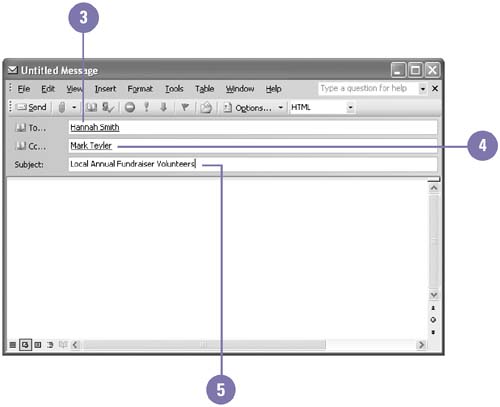 Did You Know? You can save time with AutoComplete Addressing . If you begin to enter the e-mail address of a recipient to which you have previously sent a message, Outlook recognizes the address and completes it using AutoComplete Addressing. | Write a Message -
 | In the message window, click in the message area. | -
 | Type the content of your message. | -
 | Right-click any word that appears with a green or red wavy underline to display a list of suggested corrections, and then correct the error, if necessary. | -
 | Click a suggested word to replace the error, or click one of the other options. | 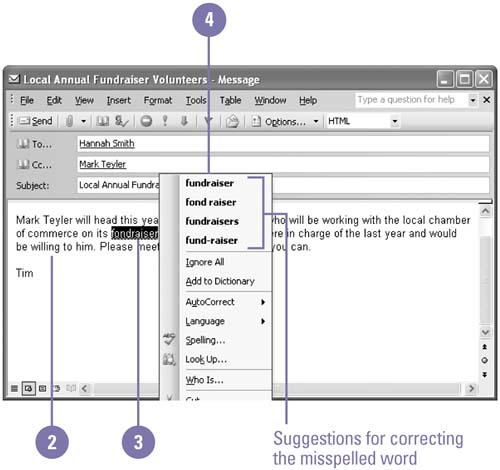 Select Addresses for an E-Mail Message -
 | In the message window, click the To or Cc button. | -
 | If necessary, click the Show Names From The list arrow, and then click the Address Book that contains the addresses you need. | -
 | Click the name of a recipient. | -
 | Click the To button or the Cc button. To select multiple recipients in the list, click the first name, and then press and hold Shift (to select adjacent names) or Ctrl (to select nonadjacent names) as you click the other recipient names. | -
 | To send a blind copy (address not included in recipients' list) of your message, select the recipient, and then click Bcc. | -
 | Click OK. | 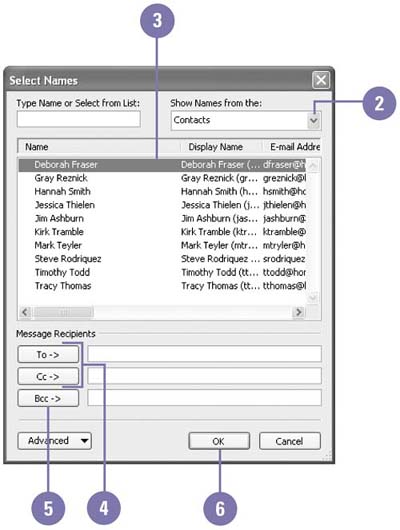  |