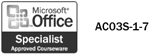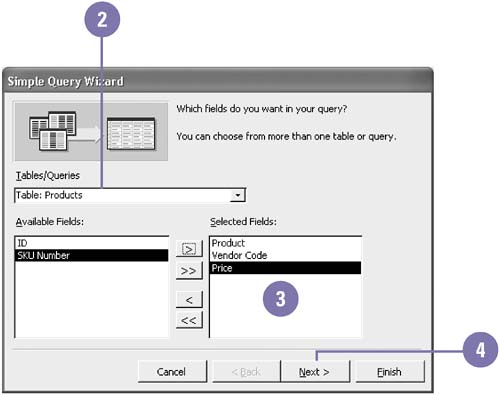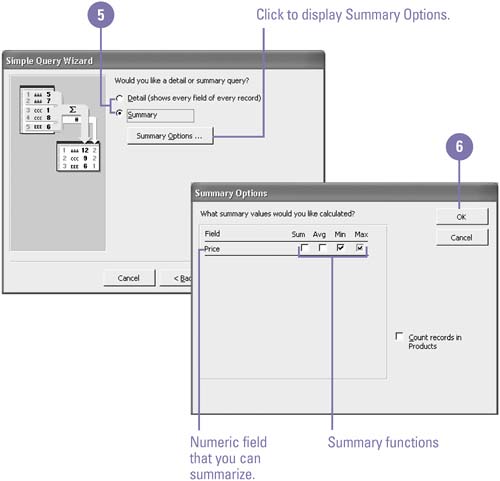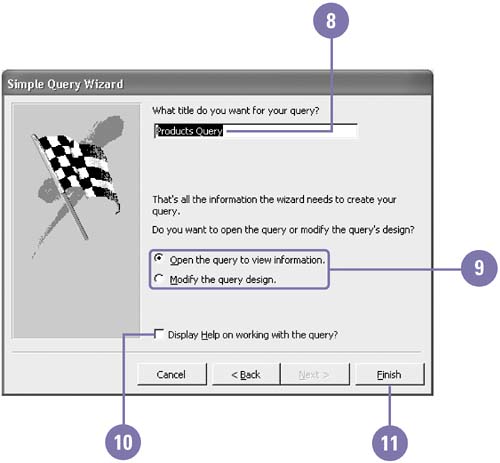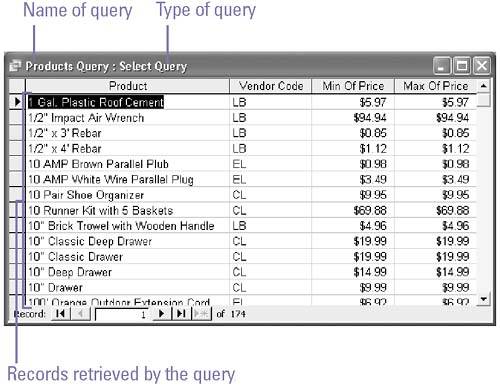Creating a Query Using a Wizard
| A query is a simple question you ask a database to help you locate specific information within the database. When you create a query with the Query Wizard , you can specify the kind of query you want to create and type of records from a table or existing query you want to retrieve. The Query Wizard guides you through each step; all you do is answer a series of questions, and Access creates a query based on your responses. All queries you create are listed on the Queries tab in the Database window. Create a Simple Query Using the Query Wizard
|
EAN: 2147483647
Pages: 418