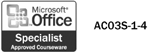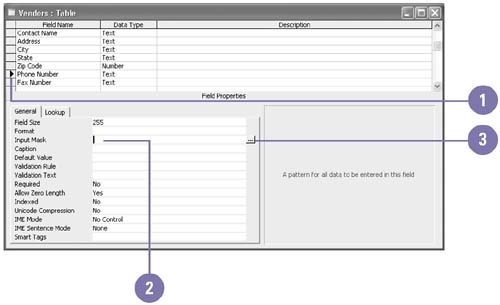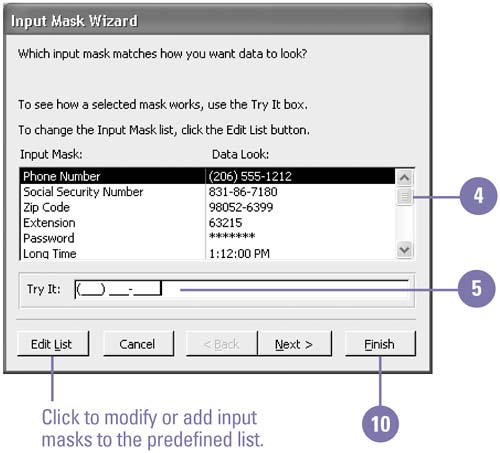Creating Input Masks
| An input mask allows you to control what values a database user can enter into a field. Input masks consist of literal characters , such as spaces, dots, parentheses, and placeholders. A placeholder is a text character, such as the underline symbol (_), that indicates where the user should insert values. An input mask for a phone number field might appear as follows : (_ _ _) _ _ _ - _ _ _ _ . The parenthesis and dash characters act as literal characters, and the underscore character acts as a placeholder for the phone number values. Access provides several predefined input masks, which cover most situations, but you can create your own customized masks, if necessary. The Input Mask Wizard is available only for text and date fields. If you want to create an input mask for numeric fields, you must enter the formatting symbols yourself. Specify an Input Mask
|
EAN: 2147483647
Pages: 418