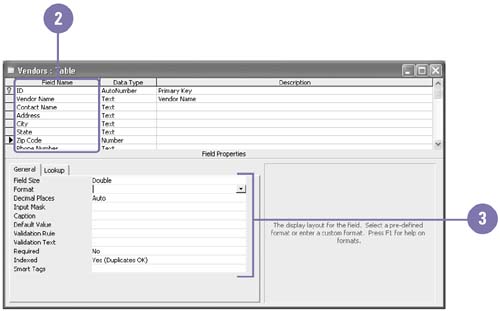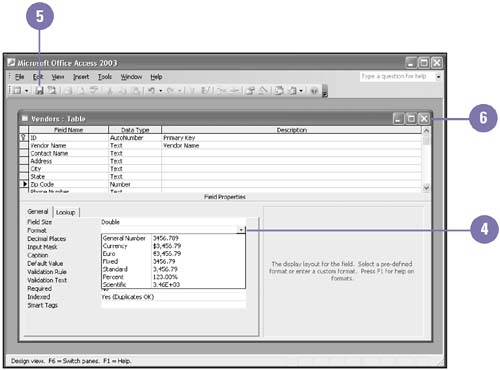| 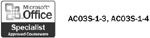 After you create fields in a table, you can specify properties that define the field's appearance or behavior in the database. In Design view for tables, Access provides a list of field properties for each data type. The properties list changes depending on the data type. Some of the field text properties include Field Size, Format, Input Mask, Caption, Default Value, Validation Rule, Validation Text, Required, Allow Zero Length, and Smart Tags. Change Field Properties -
 | Display the table in Design view. | -
 | Click the field you want to change. | -
 | Click the field property box you want to change. | -
 | Type or change the value, or click the list arrow, and then select a value or option. | -
 | Click the Save button on the toolbar. | -
 | When you're done, click the Close button in the Table window. | 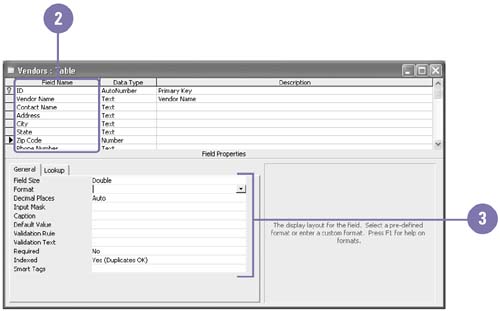 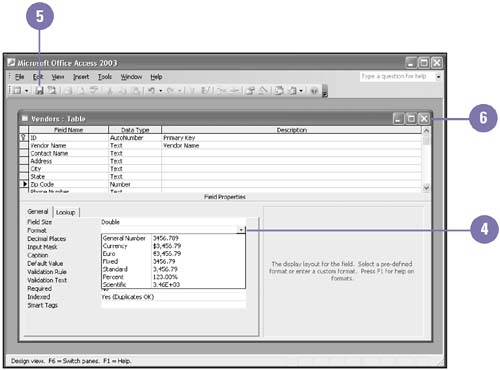 Did You Know? You can set the number of decimal places . Another way to set the number of decimal places for numeric fields is to specify the number of decimal places in the Decimal Places box in the list of field properties. You can use different formats for different values . Access allows you to specify different formats for positive, negative, zero, and null values within a single field. Use online Help for more information. | |