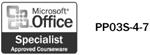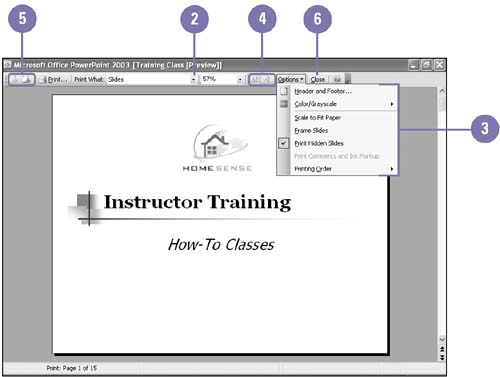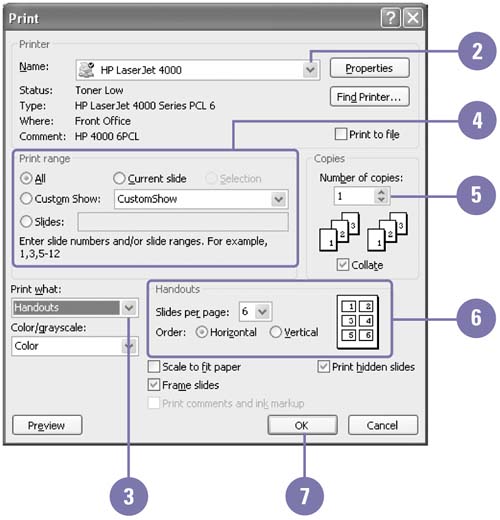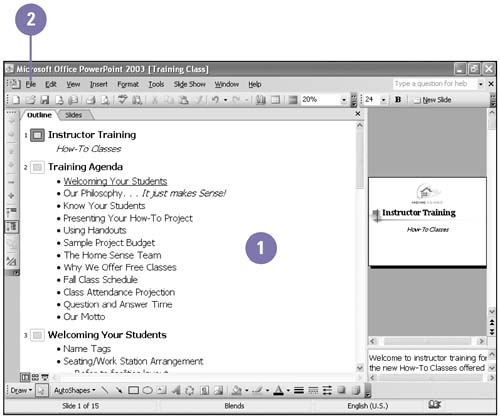| 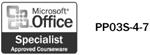 Before printing, you should verify that the slides looks the way you want. You save time, money, and paper by avoiding duplicate printing. Print Preview shows you exactly how your slides will look on each printed page. The Print Preview toolbar provides the tools you need to proof the look of each slide. You can print all the elements of your presentation ”the slides, outline, notes, and handouts ”in either color or black and white. The Print dialog box offers standard Windows features, giving you the option to print multiple copies, specify ranges, access printer properties, and print to a file. When you print an outline, PowerPoint prints the presentation outline as shown in Outline view. Preview a Presentation -
 | Click the Print Preview button on the Standard toolbar. | -
 | Click the Print What list arrow, and then select the item (slides, handouts, notes pages, or outline) you want to preview. | -
 | Click the Options button on the Print Preview toolbar, and then click or point to an option. | -
 | To change the orientation of the previewed item, click the Landscape button or Portrait button on the Print Preview toolbar. | -
 | Click the Next Page button or Previous Page button on the Print Preview toolbar to display pages. | -
 | When you're done, click the Close button on the Print Preview toolbar. | 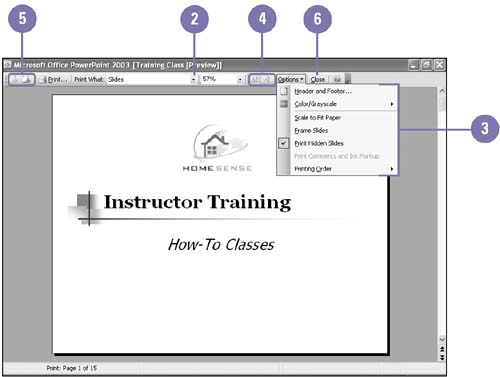 Print a Presentation -
 | Click the File menu, and then click Print. | -
 | Click the Name list arrow, and then click a printer. | -
 | Click the Print What list arrow, and then click what you want to print. | -
 | Select a print range. | -
 | Specify the number of copies. | -
 | If necessary, specify the handout settings. | -
 | Click OK. | 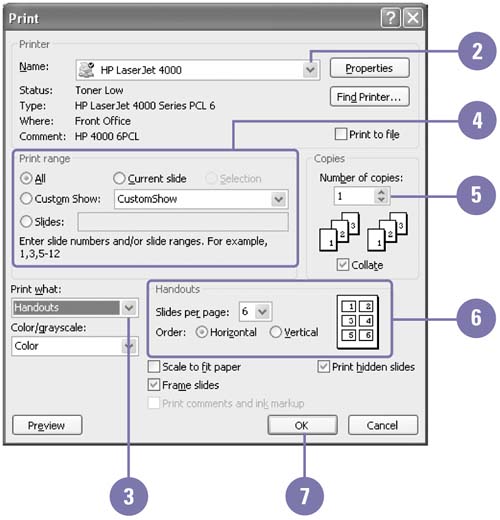 Print an Outline -
 | In Outline view, display the outline the way you want it to be printed. | -
Display only slide titles or all text levels -
Display with or without formatting -
Display with a small or large view percentage -
 | Click the File menu, and then click Print. | -
 | Click the Print What list arrow, and then click Outline View. | -
 | Click OK. | 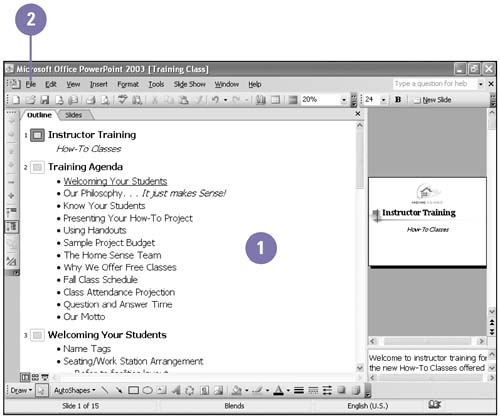  |