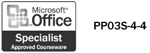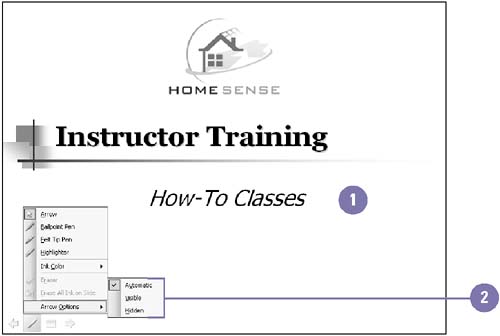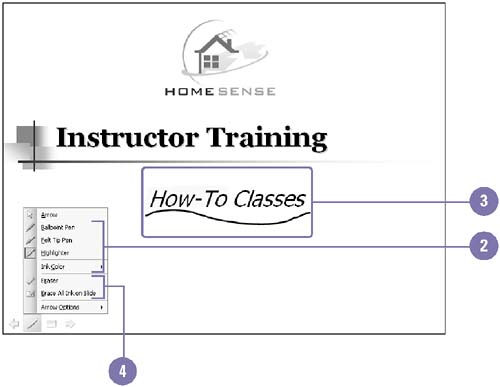Annotating a Slide Show
| When you are presenting your slide show, you can turn your mouse pointer into a light pen to highlight and circle your key points. If you decide to use a light pen, you might want to set its colors to match the colors in your presentation. Marks you make in a slide with the light pen during a slide show are not permanent. If you don't need to display the pointer, you can change pointer options to automatically hide the mouse until you move the mouse or permanently display or hide it. Change Pointer Options
Use a Pen During the Slide Show
|
EAN: 2147483647
Pages: 418