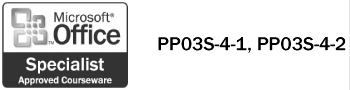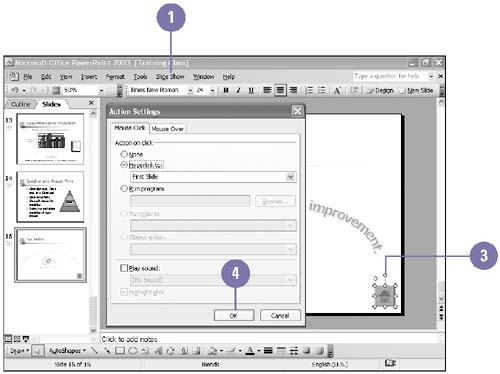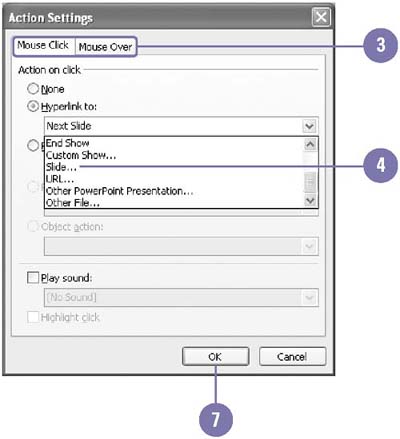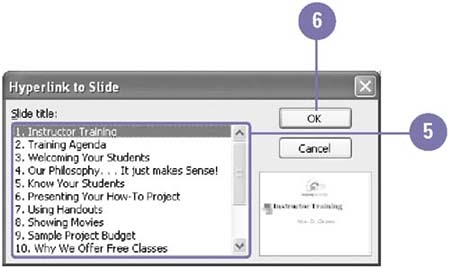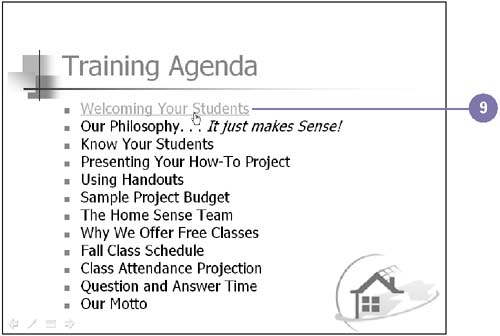Adding Action Buttons 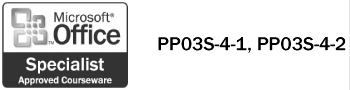 When you create a self-running presentation to show at a kiosk, you might want a user to be able to move easily to specific slides or to a different presentation altogether. To give a user this capability, insert action buttons , which are onscreen objects that users can click to control a presentation. Clicking an action button activates a hyperlink , a connection between two locations in the same document or in different documents. Insert an Action Button -
 | Click the Slide Show menu. | -
 | Point to Action Buttons, and then choose the action button you want. | -
 | Drag the pointer to insert the action button, and then release the mouse button when the action button is the size you want. | -
 | If necessary, fill out the Action Settings dialog box, and then click OK. | -
 | If the button is custom, right-click the button, click Add Text, and then type a name . | 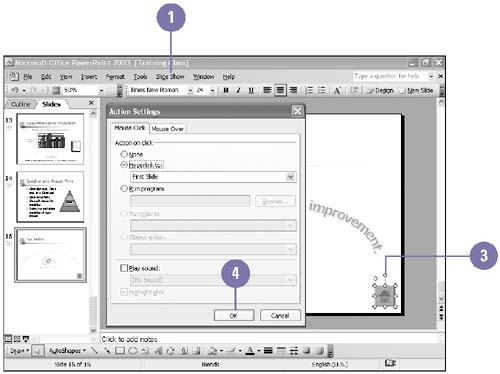 Test an Action Button -
 | Click the Slide Show View button. | -
 | Display the slide containing the action button. | -
 | Click the action button. |  Create an Action to Go to a Specific Slide -
 | Select the text or object in which you want to apply an action. | -
 | Click the Slide Show menu, and then click Action Settings. | -
 | Click the Mouse Click tab or the Mouse Over tab, which determines how the action behaves. | -
 | Click the Hyperlink To option, click the list arrow, and then click Slide from the list of hyperlink destinations. | -
 | Select the slide you want the action button to jump to. | -
 | Click OK. | -
 | Click OK. | -
 | Click outside the action button to deselect it. | -
 | Run the slide show, and test the action button. | 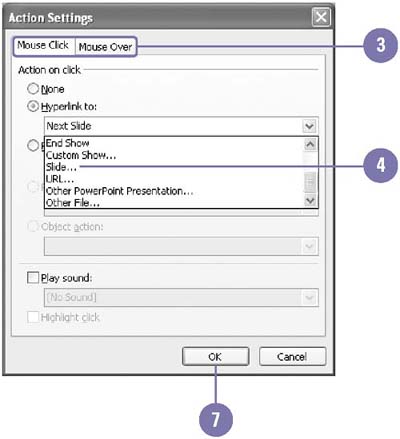 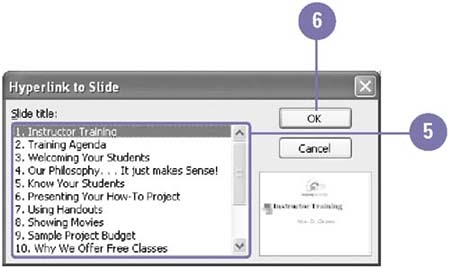 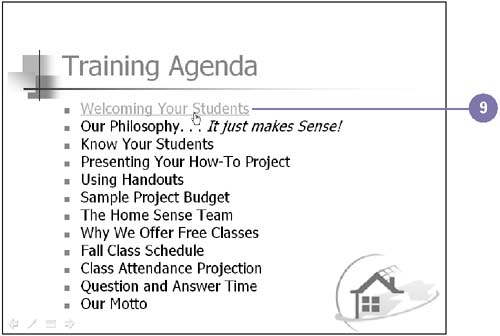 Did You Know? You can create a hyperlink to external places . In the Action Settings dialog box, click the Hyperlink To list arrow, and then click a place where you want to go, such as a URL, a PowerPoint presentation, or another slide show. You can insert the Return action button to help navigate the slide show . If you want to return to the slide you were previously viewing, regardless of its location in the presentation, insert the Return action button. | |