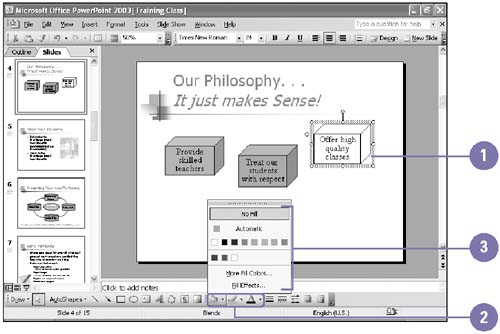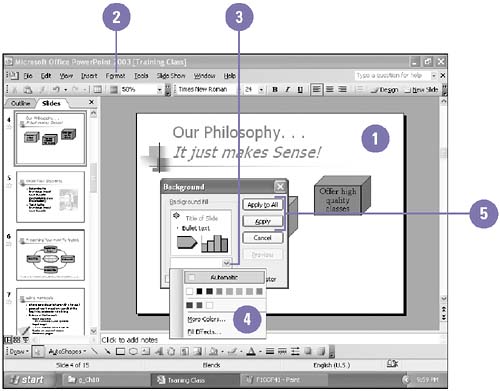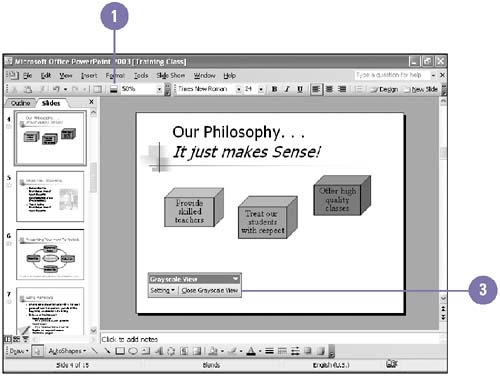Applying Color and Effects to an Object
Applying Color and Effects to an Object When you want to change the color of only one element in your presentation on only one slide, you don't need to use the Color Scheme dialog box. Instead, you can select the object and open the Color dialog box for the color you want to change ”the fill, border, line, text, and so on. The fill is the inside pattern or color of an object or background. For example, if you have drawn a square, the fill is the color inside the border. PowerPoint fill effects include gradients, textures, patterns, and pictures. The Color dialog box looks the same from one element to another. When you work with color, you should keep in mind whether you'll be printing handouts in black and white. PowerPoint makes it easy to preview color presentations in grayscale and black and white. Change an Object's Color
Change an Object's Fill Effect
Change the Slide Background
View a Presentation in Black and White
|
EAN: 2147483647
Pages: 418