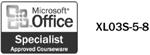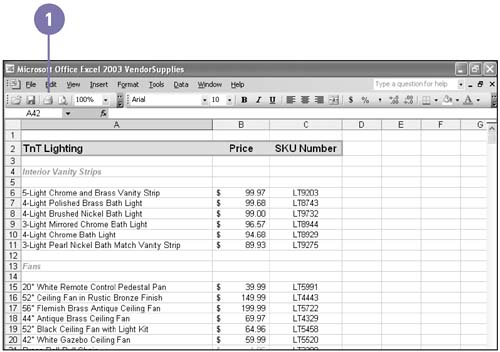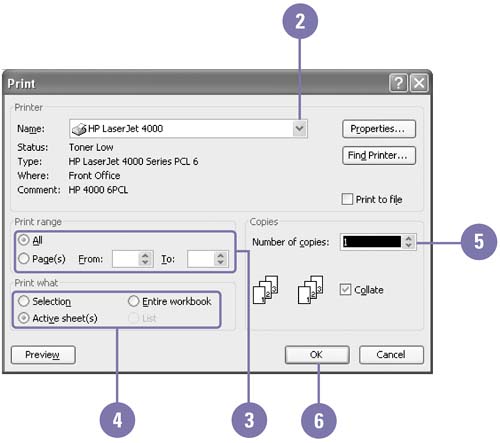Printing a Worksheet
| Printing a paper copy is a common way to review and share a document. You can print a copy of your worksheet by clicking the Print button on the Standard toolbar or on the Print Preview toolbar. When you use the Print button, Excel prints the selected worksheet with the current Print dialog box settings. You can open the Print dialog box to specify several print options, such as choosing a new printer, selecting the number of pages in the worksheet you want printed, and specifying the number of copies. Print a Worksheet Quickly
Specify Print Options
|
EAN: 2147483647
Pages: 418