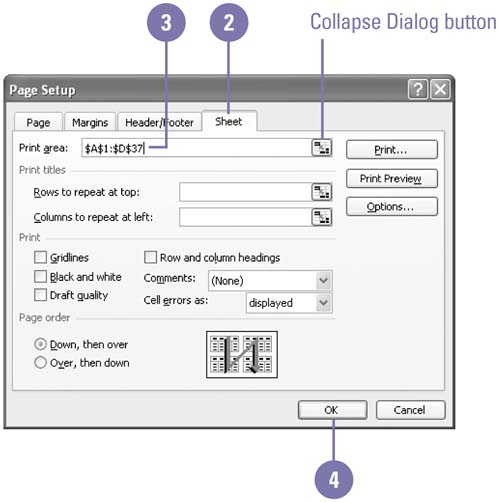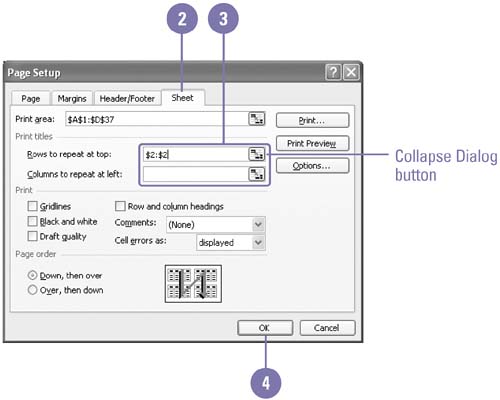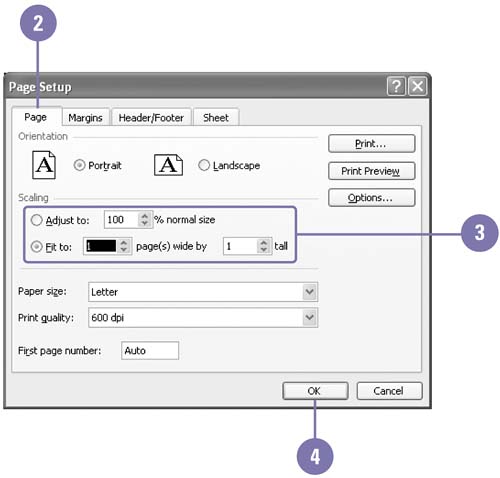Customizing Worksheet Printing
| At some point you'll want to print your worksheet so you can distribute it to others or use it for other purposes. You can print all or part of any worksheet, and you can control the appearance of many features, such as whether gridlines are displayed, whether column letters and row numbers are displayed, or whether to include print titles, columns and rows that are repeated on each page. If you have already set a print area, it will appear in the Print Area box on the Sheet tab of the Page Setup dialog box. You don't need to re-select it. Print Part of a Worksheet
Print Row and Column Titles on Each Page
Print Gridlines, Column Letters, and Row Numbers
Fit Your Worksheet on a Specific Number of Pages
|
EAN: 2147483647
Pages: 418
- Chapter III Two Models of Online Patronage: Why Do Consumers Shop on the Internet?
- Chapter IV How Consumers Think About Interactive Aspects of Web Advertising
- Chapter X Converting Browsers to Buyers: Key Considerations in Designing Business-to-Consumer Web Sites
- Chapter XIV Product Catalog and Shopping Cart Effective Design
- Chapter XVIII Web Systems Design, Litigation, and Online Consumer Behavior