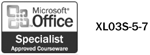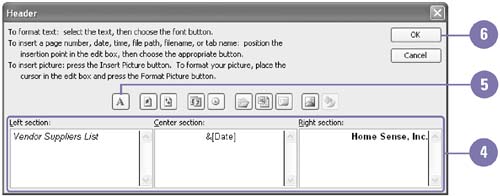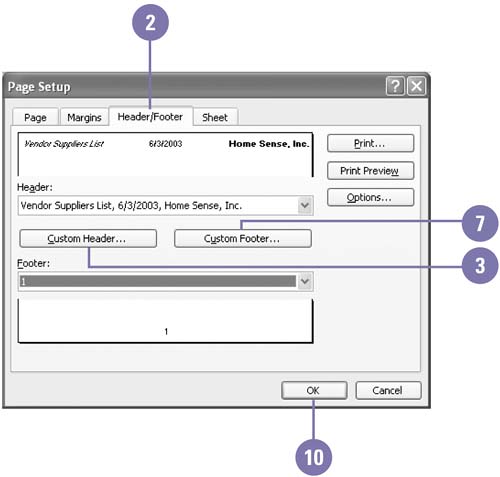| 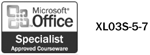 Adding a header or footer to a workbook is a convenient way to make your printout easier for readers to follow. Using the Page Setup command, you can add information such as page numbers , the worksheet title, or the current date at the top and bottom of each page or section of a worksheet or workbook. Using the Custom Header and Custom Footer buttons , you can include information such as your computer system's date and time, the name of the workbook and sheet, a graphic, or other custom information. Change a Header or Footer -
 | Click the File menu, and then click Page Setup. | -
 | Click the Header/Footer tab. | -
 | If the Header box doesn't contain the information you want, click Custom Header. | -
 | Type the information in the Left, Center, or Right Section text boxes, or click a button to insert built-in header information. If you don't want a header to appear at all, delete the text and codes in the text boxes. | -
 | Select the text you want to format, click the Font button, make font changes, and then click OK. Excel will use the default font, Arial, unless you change it. | -
 | Click OK. | -
 | If the Footer box doesn't contain the information that you want, click Custom Footer. | -
 | Type information in the Left, Center, or Right Section text boxes, or click a button to insert the built-in footer information. | -
 | Click OK. | -
 | Click OK. | 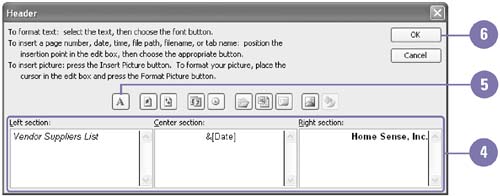 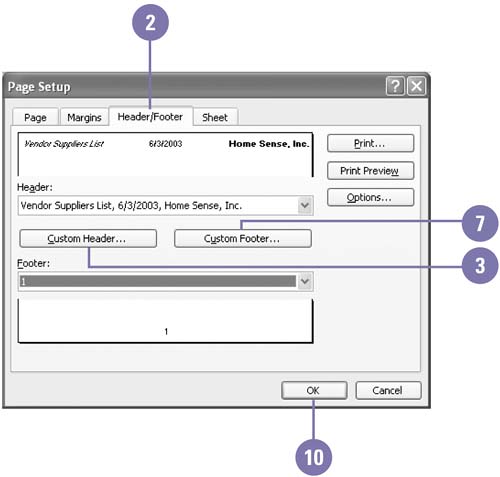  |