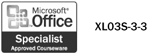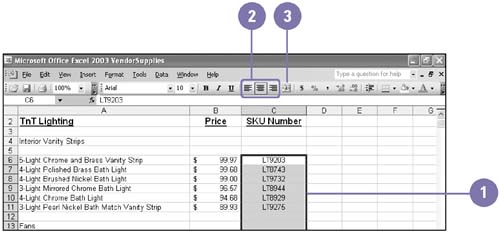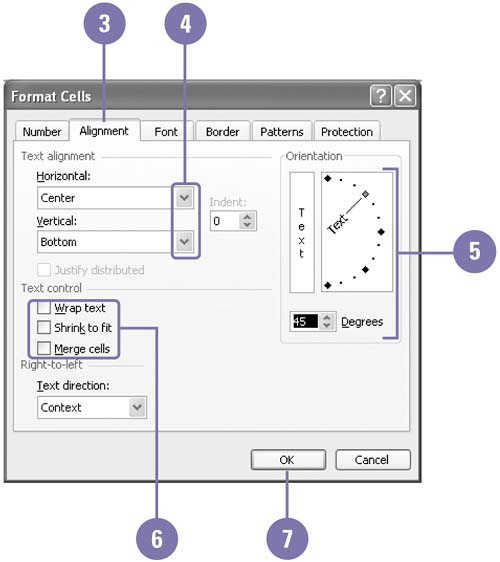Changing Data Alignment
| When you enter data in a cell, Excel aligns labels on the left edge of the cell and aligns values and formulas on the right edge of the cell. Horizontal alignment is the way in which Excel aligns the contents of a cell relative to the left or right edge of the cell; vertical alignment is the way in which Excel aligns cell contents relative to the top and bottom of the cell. Excel also provides an option for changing the character flow and rotation of text in a cell. You can select the rotate text in horizontal orientation up or down. The default orientation is 0 degrees ”the text is level in a cell . Change Alignment Using the Formatting Toolbar
Change Alignment Using the Format Dialog Box
|
EAN: 2147483647
Pages: 418