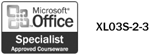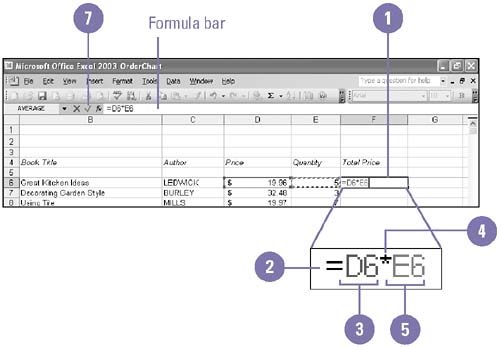Creating a Simple Formula
| A formula calculates values to return a result. All formulas begin with the equal sign (=) followed by arguments ”values (such as 147 or $10.00) and cell references (such as B3:F20) ”connected by arithmetic operators (+, -, *, and /). You enter and edit formulas just as you do labels and values ”in the formula bar or in the cell. By default, Excel displays the results of the formula in a cell , but you can change your view of the worksheet to display formulas instead of results. Enter a Formula
|
EAN: 2147483647
Pages: 418