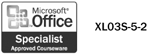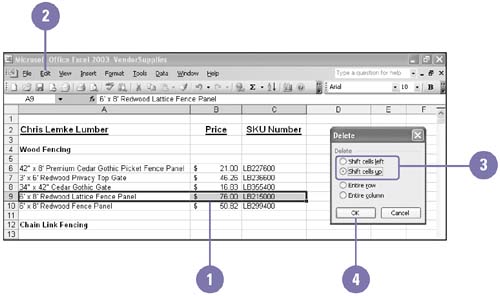Inserting and Deleting Cells
Inserting and Deleting Cells You can insert new, blank cells anywhere on the worksheet so you can enter new data exactly where you want it. Inserting cells moves the remaining cells in the column or row to the right or down as you choose and adjusts any formulas so they refer to the correct cells. You can also delete cells if you find you don't need them; deleting cells shifts the remaining cells to the left or up a row ”just the opposite of inserting cells. Deleting a cell is different from clearing a cell. Deleting a cell removes the actual cell from the worksheet whereas clearing a cell erases the cell contents, the cell format, or both. Insert One or More Cells
Delete One or More Cells
|
EAN: 2147483647
Pages: 418