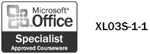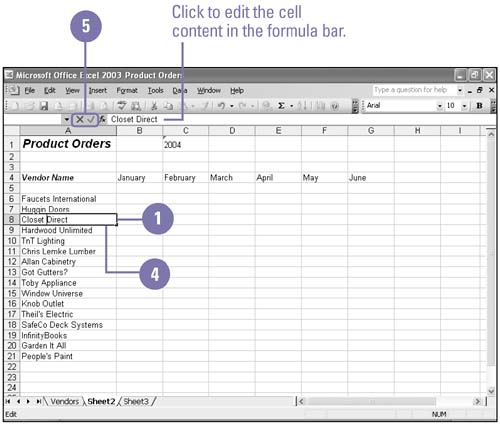Editing Cell Contents 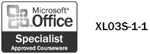 No matter how much you plan, you can count on having to make changes on a worksheet. Sometimes you'll need to correct an error; other times, you'll want to add new information or see the results for different conditions, such as higher sales, fewer produced units, or other variables . You edit data just as easily as you enter it, using the formula bar or directly in the active cell. Edit Cell Contents -
 Double-click the cell you want to edit. Double-click the cell you want to edit. The status bar displays Edit instead of Ready. -
 | Use the mouse pointer or the Home, End, and arrow keys to position the insertion point in the cell. | -
 | To erase characters , press Backspace or Delete. | -
 | To enter characters, type new characters. | -
 | Press Enter or click the Enter button on the formula bar to accept the edit, or click the Cancel button on the formula bar to cancel it. | 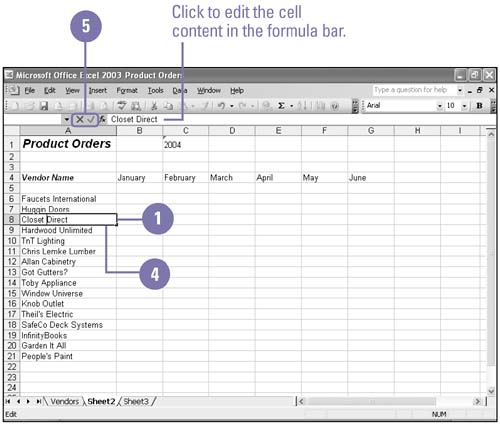 Did You Know? You can change editing options . Click the Tools menu, click Options, click the Edit tab, change the editing options you want, and then click OK. By deleting a cell, you remove the cell completely from the worksheet . When you choose Delete from the Edit menu or from the shortcut menu, you must choose to move the remaining cells left or up, or to remove the entire row or column. | |