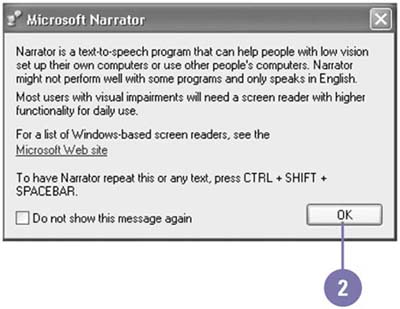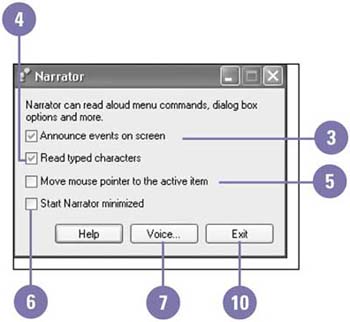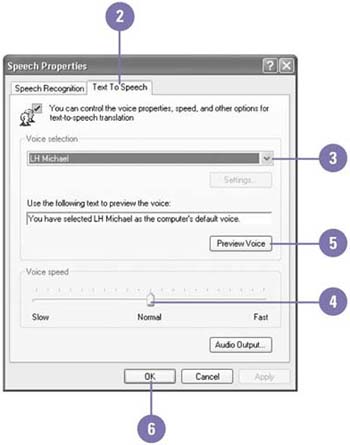| Windows XP comes with an accessibility tool called Narrator that reads aloud what appears on your screen, such as window items, menu options, and typed characters . Windows uses Text-to-Speech (TTS) technology to recognize text and play it back as spoken words using a synthesized voice, which is chosen from several pre-generated voices. Narrator is designed for those who are blind or have impaired vision and works with the Windows desktop and setup, Control Panel, Notepad, WordPad, and Internet Explorer. Narrator supports only the English language and might not read words aloud correctly in other programs. You can adjust the speed, volume, or pitch of the voice in Narrator and change other Text-to-Speech options using Speech properties in the Control Panel. Use the Narrator -
 | Click the Start button, point to All Programs, point to Accessories, point to Accessibility, and then click Narrator. | -
 | If an introductory dialog box appears, click OK. | -
 | Select the Announce Events On Screen check box to identify items on the desktop. | -
 | Select the Read Typed Characters check box. | -
 | Select the Move Mouse Pointer To The Active Item check box. | -
 | Select the Start Narrator Minimized check box to minimize the Narrator dialog box. | -
 | Click Voice. | -
 | Select a voice and adjust the voice speed, volume, and pitch. | -
 | Click OK. | -
 | Click the Minimize button to use the Narrator program or click Exit to close the program. (Restore the Narrator window, if necessary.) Click Yes, if necessary. | 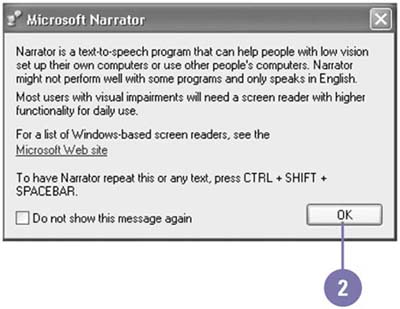 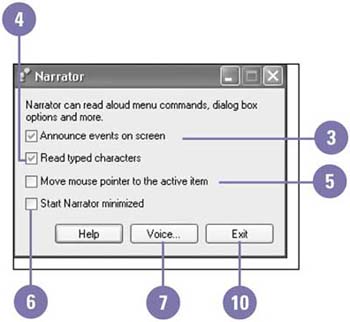 Change Text-To-Speech Options -
 | Click the Start button, click Control Panel, and then double-click the Speech icon in Classic view. | -
 | Click the Text To Speech tab. | -
 | Click the Voice Selection list arrow, and then select a synthesized voice. | -
 | Drag the Voice Speed slider to adjust the speed of the voice. | -
 | Click Preview Voice. | -
 | Click OK. | 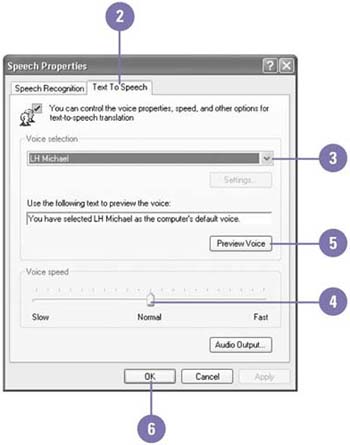 See Also See " Recognizing Your Speech " on page 110 for information on speech capabilities. |
|