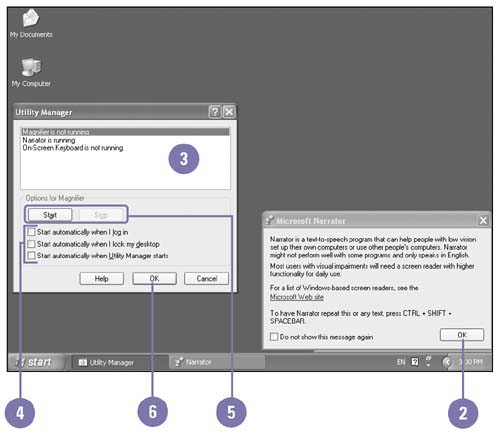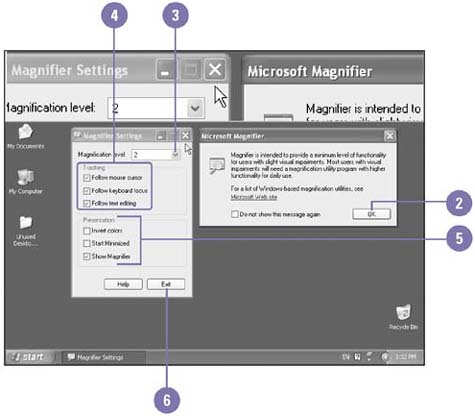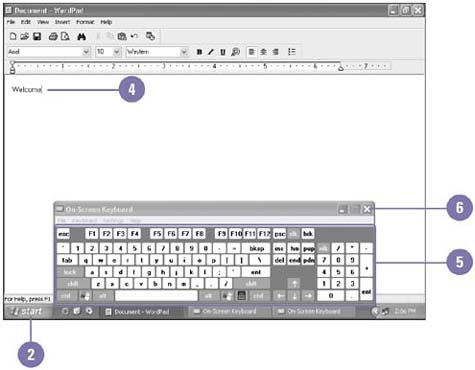Using the Utility Manager
| The Utility Manager allows you to check the status of and start or stop the Magnifier, Narrator, and On-Screen Keyboard accessibility programs. Magnifier is a utility that enlarges an area of the screen. Narrator is a text-to-speech utility that gives users who are blind or have impaired vision access to the computer. On-Screen Keyboard is a utility that displays a keyboard on the screen where users with mobility impairments can type using a mouse, joystick, or other pointing device. If you have administrator access to your computer, you can specify how the accessibility programs start when you log on, lock the desktop, or start the Utility Manager. Use the Utility Manager
Use the Magnifier
Use the On-Screen Keyboard
|
EAN: 2147483647
Pages: 391
- Article 374 Cellular Metal Floor Raceways
- Article 392 Cable Trays
- Article 427: Fixed Electric Heating Equipment for Pipelines and Vessels
- Example No. D2(b) Optional Calculation for One-Family Dwelling, Air Conditioning Larger than Heating [See 220.82(A) and 220.82(C)]
- Example No. D4(b) Optional Calculation for Multifamily Dwelling