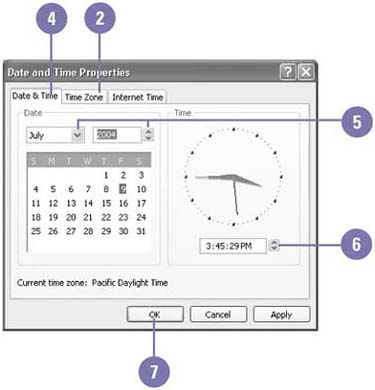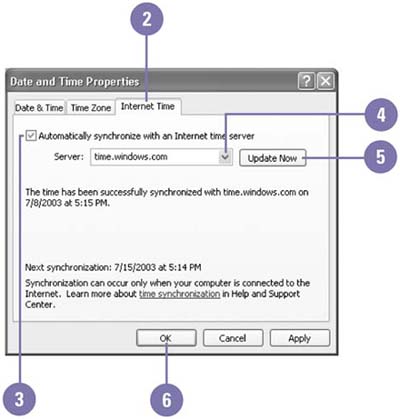Setting the Date and Time
| The date and time you set in the Control Panel appear in the lower-right corner of the taskbar. Programs use the date and time to establish when files and folders are created and modified. To change the date and time, you modify the date and time settings on the Date & Time tab in the Date and Time Properties dialog box. When you modify the time, it's important to also verify or update the time zone setting on the Time Zone tab, which is used to accurately display creation and modification dates in a different time zone. Change the Date or Time
Keep the Time Accurate
|
EAN: 2147483647
Pages: 391