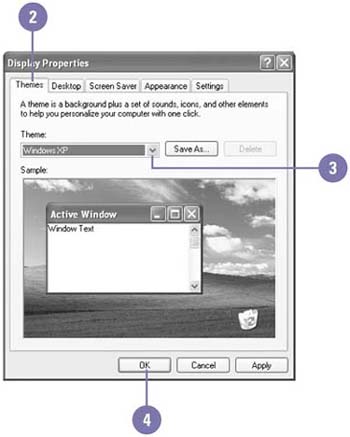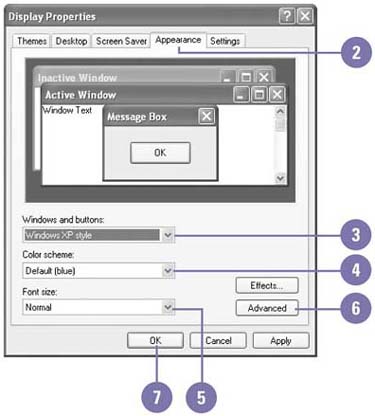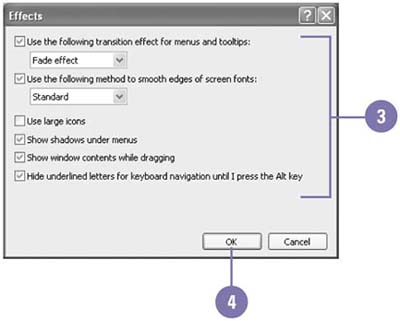Changing the Desktop Appearance
| You can change the entire appearance of the desktop by using desktop themes. A desktop theme changes the desktop background, screen saver, mouse pointers, sounds, icons, and fonts based on a set theme, such as baseball, science, sports, travel, or underwater. You can even change your desktop to the classic Windows look. You can use one of the predefined desktop themes or create your own. If a theme isn't exactly what you want, you can change the appearance of colors, fonts, and sizes used for major window elements such as title bars, icons, menus , borders, and the desktop itself. Select a Desktop Theme
Customize the Desktop Appearance
Set Desktop Appearance Effects
|
EAN: 2147483647
Pages: 391
- Chapter I e-Search: A Conceptual Framework of Online Consumer Behavior
- Chapter XI User Satisfaction with Web Portals: An Empirical Study
- Chapter XIV Product Catalog and Shopping Cart Effective Design
- Chapter XV Customer Trust in Online Commerce
- Chapter XVI Turning Web Surfers into Loyal Customers: Cognitive Lock-In Through Interface Design and Web Site Usability