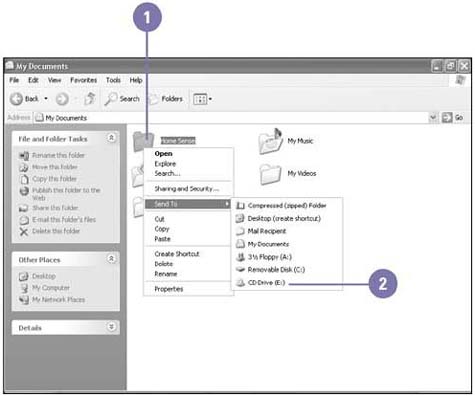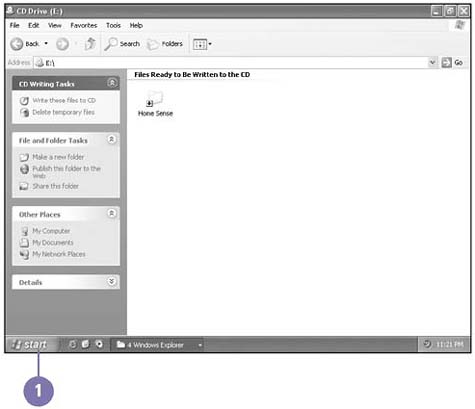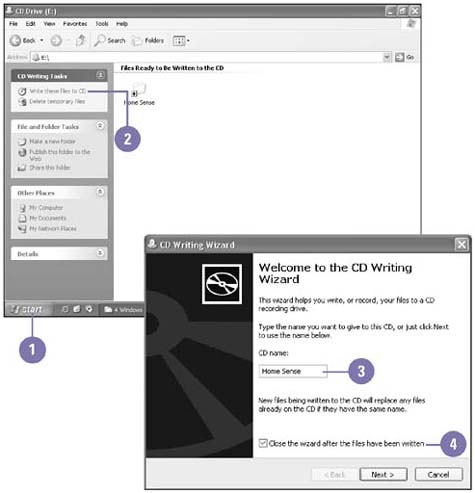Managing Files Using a CD
| The low cost and large storage size of compact discs, or CDs, and the popularity of CD recording hardware make using CDs an effective approach to some file management tasks . For example, CDs are an effective way to back up information or transfer large amounts of information to another computer without a network. Before you can create a CD, you must have blank CDs and a CD recorder (also known as a writer or burner ) installed on your computer. You can copy, or write, files and folders to either a compact disc-recordable (CD-R) or a compact disc rewritable (CD-RW). With CD-Rs, you can write files and folders only once and read them many times, but you can't erase them. With CD-RWs, you can read, write, and erase files and folders many times, just like a floppy or hard disk. When you write to, or burn, a CD, Windows needs disk space on your hard disk to store temporary files that are created during the process, so make sure you have 700 MB of free hard disk space when using a standard CD and 1 gigabyte (GB) for a high-capacity CD. Do not copy more files and folders to the CD than it will hold; anything beyond the limit will not copy to the CD. Standard CDs hold up to 700 megabytes (MB). High-capacity CDs hold up to 850 MB. Prepare Files and Folders for a CD
Preview Files and Folders for a CD
Create a CD
|
EAN: 2147483647
Pages: 391